To increase security within the Active Directory, small organizational measures in conjunction with free tools are usually sufficient. Many widespread attack vectors can at least be significantly curbed with a few small changes and fairly simple measures. The word "attacker" often appears in the following article, but "attacker" does not necessarily mean a person who has set themselves the task of penetrating a network. In the following article, "attacker" also stands for automated malware, which is sometimes designed to find as many victims as possible, but is not very targeted in its approach.
Introduction
Especially in small environments with only a few servers and clients, on-board resources and free tools can be used to ensure a certain level of security and at least make it more difficult for attackers to access the company's crown jewels.
The first part of the article series deals with a little theory, the second article then describes the implementation using an example. But first the theory.
Widespread gateways and attack vectors
The biggest gateway for viruses and Trojans of all kinds, but also for targeted attacks on companies, are emails. From fake job applications with malicious attachments to customized phishing emails targeting users' access data, such emails always manage to get past spam filters and virus scanners. Once the mail has arrived in the mailbox, users recognize phishing mails as phishing with a rate of 59 %. The probability of a user opening a malicious email is therefore quite high. Here you can find an article worth reading:
Emails are the most important gateway for cyber attacks
Another popular gateway is the browser; known security vulnerabilities are exploited by websites in order to obtain user access data or smuggle malware onto computers.
Once an attacker has managed to gain control of a single computer in the company, the rest is surprisingly easy. If you already have a foothold in the company, "lateral movement" is often a popular method for penetrating further into the network. With lateral movement, an attacker initially moves "horizontally" and as inconspicuously as possible in the network without causing any damage. The aim is to gain control of other computers, so an attacker would, for example, try to gain control of other clients in the network from an infected one.
Especially in companies where Active Directory is used, "Pass the Hash (PTH) or "Pass the Ticket (PTT)" attacks often occur after lateral movement. An attacker waits on infected clients until a privileged account (e.g. a user with administrator rights in the Active Directory) logs in. The attacker can now use the password hashes or the Kerberos ticket that the privileged user leaves behind on the infected computer to work his way deeper into the network. If the attacker manages to obtain a Kerberos ticket from a domain administrator, he can use it to log on to the company's servers and domain controllers. Almost all data would then be visible to the attacker and the only thing left to worry about is how to get the data out without being noticed. A very well-known example of an attack that was carried out according to this pattern, was the German Bundestag in 2016.
This type of attack does not require a great deal of specialist knowledge if the target is not necessarily the Bundestag. Various viruses and Trojans can carry out such attacks completely automatically. A company does not have to become "relevant for hackers" first, it may be enough to catch a virus on a computer.
Incidentally, the attack method and procedure described here is not new and has been working for years, so you should not rely solely on virus scanners and spam filters.
Admin Tiers: Why, why, why!
Similar to the segmentation of the network using VLANs, you can also imagine the segmentation of the Active Directory into admin tiers. Servers, services and clients are divided into 3 tiers. Tier 0 contains the most critical systems, in this case the domain controllers, for example. Tier 1 contains servers that provide services for the clients, such as file servers or web servers. Tier 2 contains all clients, i.e. PCs, notebooks and printers.
The classification of the systems into the admin tiers is not based on the criticality of the respective services of a server, but on the number of systems that the respective server or service controls. For example, a domain controller controls all other systems within the Active Directory, which is why the DCs are in Tier 0. A file server, for example, can be very important for the company, as users are not able to work without network drives, but the file server does not control any other servers, clients or services. A file server is therefore assigned to Tier 1. Clients then form Tier 2.
Here is a small graphic to illustrate this:
Source: Active Directory management level model
The aim of the Admin Tiers is to ensure that Tier 0 systems are allowed to control Tier 0, Tier 1 and Tier 2 systems (e.g. a DC with group policies controls Tier 1 and Tier 2 systems), but a Tier 1 or Tier 2 system is not allowed to control a Tier 0 system.
NoteExchange servers are to be classified as a Tier 0 system if the Exchange servers have not been installed in the "security model for shared authorizations". However, the Exchange installation without "Active Directory security model" is the default setting:
The graphic makes it a little clearer:
Source: Active Directory management level model
For example, a Tier 1 system is given control over Tier 0 systems if it executes services with Domain Admin authorization. This could, for example, be backup software that is executed as Domain Admin for the sake of simplicity. This would allow the backup software with Domain Admin rights to manage the domain controllers and thus the Active Directory (higher tier control). As shown in the image, however, the "Higher Tier Control" must be prevented.
If you wanted to make things easy, you would simply classify the backup software as a Tier 0 system. However, Tier 0 should be kept as small as possible, so the better way is to configure the backup software accordingly so that it no longer runs with domain admin rights.
In addition to the control level, the admin tiers should ensure that an account that manages Tier 0 systems cannot log on to Tier 1 and Tier 2 systems. A user account that is a member of the Domain Administrators group (Tier 0) is therefore not allowed to log on to a web server in Tier 1 or a client in Tier 2.
This graphic makes it a little clearer again:
Source: Active Directory management level model
Note: If there is only one server in very small environments (Domain Controller, Exchange, etc. on one server), then there is also only Tier 0 and Tier 2. Different admin accounts are then used for these two tiers.
Briefly summarized:
- Domain administrators log on to domain controllers (Tier 0), but not to file servers (Tier 1) or workstations (Tier 2)
- Server administrators log on to file servers (Tier 1), but not to clients (Tier 2). However, if the role requires it, the server administrator may log on to a Tier 0 system (for example, to an Exchange server to create or manage a mailbox)
- Client administrators log on to clients (Tier 2), but may also log on to a server that manages the clients (Tier 1)
- Tier 1 and Tier 2 systems must not be given control over Tier 0 systems (backup software with a service with domain administrator rights)
- Tier 2 systems must not have control over the higher tiers (backup software or own user account with domain admin rights)
And what are the Admin Tiers supposed to achieve now?
The strict separation of control and access options is intended to prevent an infected client from gaining control over the critical systems of the higher tiers, for example. The backup software can again serve as an example: If the backup software comes with an agent that runs on all servers and clients with domain admin rights, an attacker could obtain the password for this account by infecting just a single client. Once the password is known, the attacker would have control over all systems within the Active Directory. If the limits of the admin tiers are observed and the backup software on the clients only runs with tier 2 admin rights, an attacker can also "only" get hold of the tier 2 admin password. The attacker would therefore have control over the clients, but not over the Tier 1 and Tier 2 systems (keyword: Same Tier Control and Lateral Movement). If the attacker now gets hold of an account with Tier 2 admin rights, he can move within Tier 2, but will find it difficult to access Tier 1 and Tier 0 accounts, as these are not allowed to log on to Tier 2 systems (lower tier logon).
Local Admin account: Administrator
Often the same password is always used for the local administrator account on the clients. The same usually applies to the servers, where the same password is often used for the local administrator password. Of course, it is very bad if the password for the local administrator is identical on clients and servers. Of course, everyone knows that identical passwords always represent a security risk, but nobody wants to manually assign a secure and individual password for every computer and every server.
However, the "Administrator" account is a popular target for attackers, as this account exists in the standard configuration on every Windows client and Windows server. If the password is always the same, it is all the better for the attacker.
To increase security here too, the password for "Administrator" must therefore be different on each computer (server and client) and should also be changed regularly.
However, it was reported in the media that Microsoft now only recommends changing passwords if it has become known that the password has been leaked:
However, this refers to the users' passwords, i.e. a user should no longer be asked to change their password every XX days. This recommendation does not apply to administrative accounts, which is also explained in this article:
So the problem remains: Individual passwords for local administrative accounts.
This is where LAPS comes into play. With LAPS (Local Admin Password Solution), each client and server generates a secure password for local admin accounts itself and saves the respective password in the Active Directory. LAPS is controlled via an agent on the clients (server and client) and group policies. Using the LAPS UI (GUI) or PowerShell, an appropriately authorized user can read and use the local admin password from the Active Directory. Group policies can be used to control when an Active Directory member changes the password and which requirements apply to the local password.
The following picture of how LAPS works only looks complicated at first glance:
Source: Local Administrator Password Solution
The LAPS Agent ensures that a local administrator password is changed at certain intervals and saves the corresponding password in the Active Directory. If the password is required, it can be read from the AD and used. Using LAPS, it is therefore possible to use individual passwords for local accounts without having to worry about the passwords yourself.
Domain Admin account: Administrator (or "Domain Admin")
The "Administrator" domain account is a particularly worthwhile target for viruses and attackers, as this account has administrative rights on every Windows client and server within the Active Directory. Within the Active Directory, the administrator account has the most authorizations and also the right to obtain all necessary authorizations itself. As long as the administrator account is activated and, in the worst case, is still actively used for administration, an attacker often has an easy game. The attacker already knows the user name and can easily find out the SID of the account, so all that is missing is the password or a hash / ticket...
To make it at least more difficult for attackers, the administrator account should be deactivated. Only the accounts of the respective admin tiers are then used for administration. It is therefore not necessary to create a copy of the domain admin account.
The question here is rather, how often do you need an account that has "Domain Administrator" privileges? As a rule, such far-reaching authorizations are only very rarely required; the tasks for day-to-day business can be delegated to accounts with fewer privileges.
Admin Hosts
An admin host is a dedicated workstation that is used to administer the server. The Admin Host is therefore not used for "normal work" and should not have access to the Internet. All relevant tools for the administration and management of Active Directory and other services can then be installed on the Admin Host (RSAT Tools, Exchange Management Tools, SQL Management Studio, etc.).
To avoid having to constantly switch back and forth between two computers for administration purposes, an RDP connection can be established from your own computer to the Admin Host. The following measures help to protect the admin host itself:
- The Windows Firewall is configured so that it only allows RDP connections from certain PCs
- Inactive sessions are logged off after a certain time (e.g. 30 minutes)
- Kerberos tickets are deleted when the user logs out
Small rule of thumb: The Admin Host cannot be reached from the Internet, neither via RDP nor via Teamviewer or similar tools. If you need to perform administrative tasks remotely, you can establish a VPN connection and then connect to the admin host via RDP.
The Windows firewall of the server can also be configured so that only RDP connections from the admin host are permitted.
Note: In principle, an admin host can also be operated as a virtual machine. It would be conceivable, for example, to use Hyper-V or VMware Workstation on your own workstation. However, it should be noted here: In this case, the VM is used for normal day-to-day business and the physical installation is then considered the admin host. As a rule, it is a major hurdle to break out of a VM and thus gain access to the admin host. Conversely, the path is easier for the attacker; once access to the hypervisor has been gained, it is easy to gain access to the VM.
Windows Admin Center
The Windows Admin Center is a free software for browser-based management and administration of Windows servers. Windows servers can thus be conveniently administered from your own workstation without running the risk of leaving Kerberos tickets for privileged accounts on your own workstation. This means that a dedicated admin host is not necessarily required to perform standard tasks. Windows Admin Center can also establish RDP connections directly from the browser.
Of course, the Windows Admin Center should not be accessible directly from the Internet. If you want to perform administrative tasks from your home office or remotely, you should establish a secure VPN connection and then connect to the Windows Admin Center.
Here, too, there is a simple rule of thumb: Administrative interfaces (e.g. Windows Admin Center, HPE iLO, Dell iDRAC, vSphere Webclient, etc.) must not be directly accessible from the Internet.
Updates, updates, updates
A lack of updates sometimes makes it particularly easy for attackers. Automated attacks in particular target outdated systems with known security vulnerabilities. So what can we say about this topic? Updates must be installed as soon as possible, not only for the Windows operating system, but also for all other programs used in the company. Unfortunately, the topic of updates usually causes the most effort, as it is often not even known which software is used in which version and where.
However, there is another simple rule of thumb: software with a high degree of distribution has the highest priority when it comes to updates. The attack surface can be significantly reduced if at least the operating systems, Office programs and browsers are up to date. Automated attacks in particular are based on security vulnerabilities in standard software that is widely used. So if this standard software (e.g. Windows, Chrome, Firefox, Office, Adobe Reader, Flash (!) etc.) is at the latest patch level, many automated attacks will fail.
PowerShell can be used, for example, to determine which software is used particularly frequently in the company; in addition to the Windows operating system, this could be the Chrome or Firefox browsers, for example. The most frequently used software should therefore also be provided with updates quickly. WSUS can help with the installation of Windows updates. With a little effort and planning, other software such as Chrome or Firefox can also be automatically provided with updates.
Summary
The measures described here do not replace other solutions in terms of security. For example, if every user in the company has administrator rights, there is generally no need to worry about admin tiers, as there are other basic tasks to fulfill first. The measures described serve to make it more difficult for attackers, but of course this does not make an attack impossible.
The next article deals with the implementation of the options described. Further articles will also discuss other additional measures.

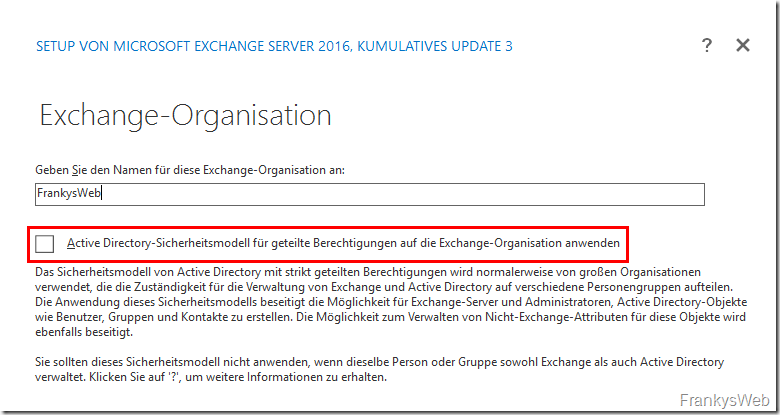
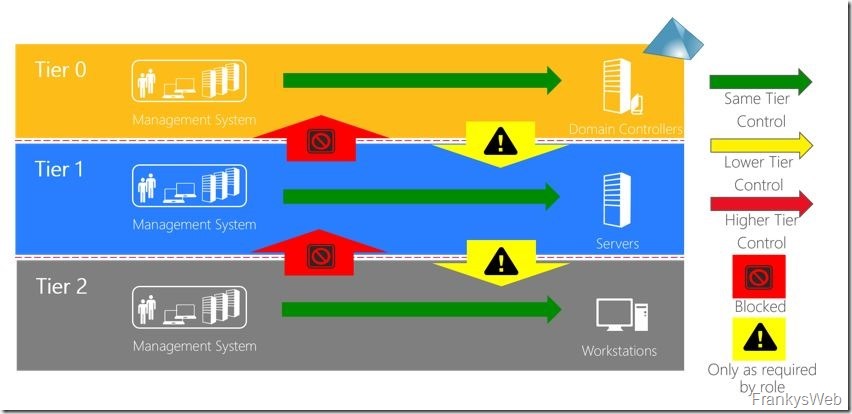
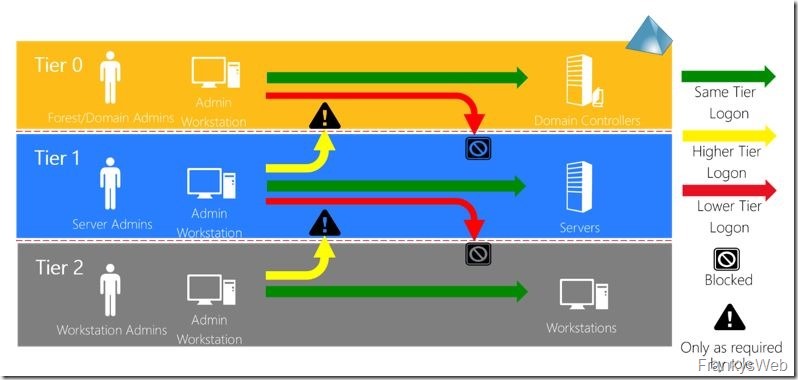
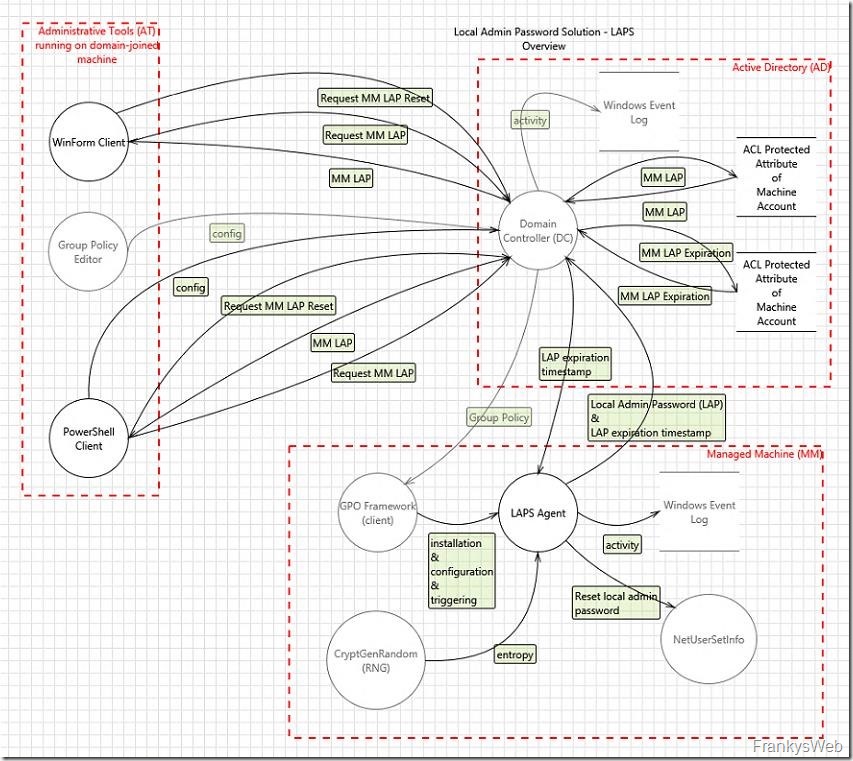
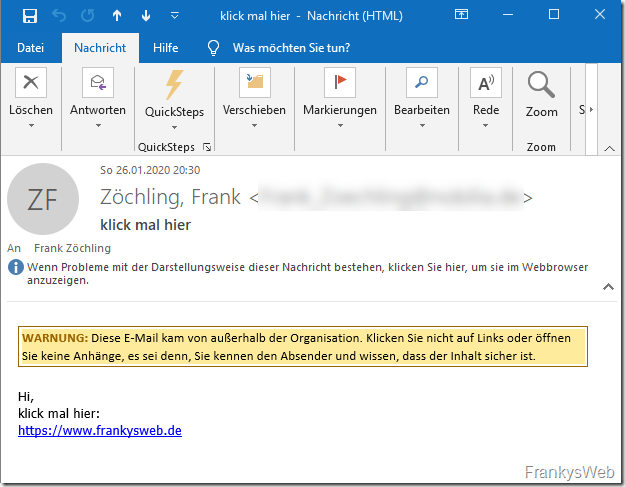
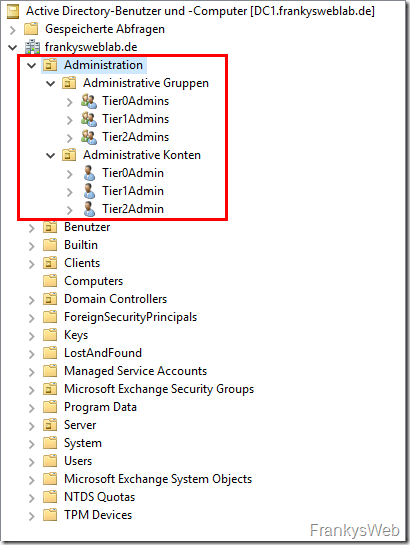
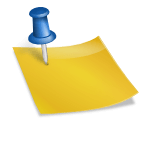
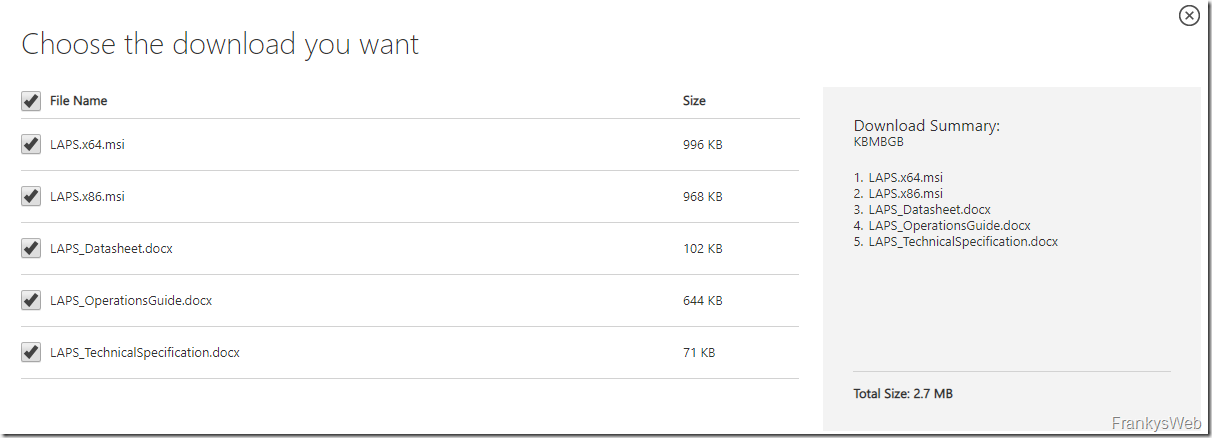
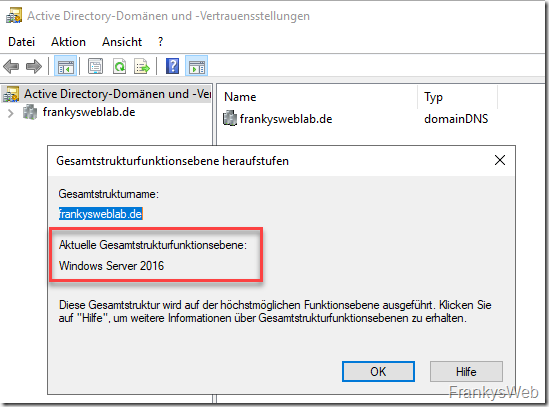
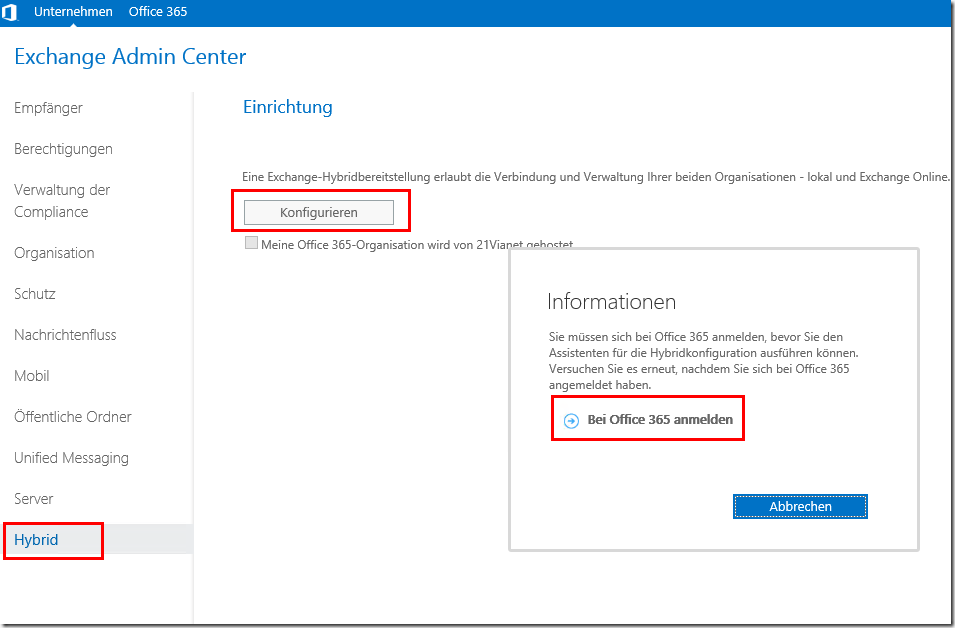
Hallo Frank,
vielen Dank für den Artikel.
Spricht etwas dagegen, sich im Sinne der Bedienbarkeit vom Admin Host per RDP auf den Client zu verbinden damit man nicht immer zwischen 2 PCs hin und herschalten muss?
Danke
LG Max
Hi,
den BUILT-IN\Administrator account bitte nicht deaktivieren, da er eine Schlüsselrolle im Forest-Restore spielt. Ferner muss man dazu übergehen, diesen vollumfänglich zu überwachen (monitoren). Auch wenn dies dann schon zu spät sein kann (je nach Attacke und Reaktionszeit).
ad hitman
Hi Franky,
vielen Dank für den Artikel. Mich würden noch 2 Punkte interessieren.
1. Das Problem von Jochen Wagner bei der Anlage des Homelaufwerks
2. Du schreibst folgendes:
„Mittels PowerShell lässt sich beispielsweise ermitteln, welche Software besonders häufig im Unternehmen eingesetzt wird“
–> Meinst Du damit, dass die Anzahl der Installationen mittels PS ermittelt werden kann, oder die wirklich Nutzungsdauer/Aufrufhäufigkeit? Letzteres ist mir nicht bekannt und würde ja ein grundsätzliches „Logging“ bedeuten. Falls Du die Nutzungsdauer/Aufrufhäufigkeit meinst, würde mich das natürlich interessieren.
Vielen Dank!
Mike
Du solltest eigentlich User mit einem anderen „Admin“ anlegen :-)
Das Tier ist nur dazu da, lokale Anmeldungen von einem T1 User auf einem T0 System zu blocken.
Arbeiten kannst Du aber mit dem AD ansich auch mit einem T2 User. Das sind zwei paar Stiefel.
Viele Grüße Rolf
Hallo Jochen,
Das würde mich auch Interessieren. Hast Du da schon eine Lösung für Dich gefunden?
Grüße Renegade
Hallo Frank,
ich hab die Tiers wie von dir beschrieben umgesetzt. Allerdings stoße ich jetzt auf eine Hürde.
Ich habe die DCs in Tier0 und FS in Tier1.
Jetzt lege ich als DomainAdmin auf dem DC in Tier0 per Script einen User an inkl. HomeDirectory auf dem FS.
‚
Problem: Da FS in Tier1 ist, darf sich der DomainAdmin nicht anmelden und demzufolge legt er das HomeDirectory des Users nicht an.
Wie gehe ich damit um? Ich könnte den FS in Tier0 ziehen – was ja nicht im Sinne des Erfinders ist.
Ggf. hast du nen Tipp
Beste Grüße
Jochen Wagner
Hallo Jochen,
Das würde mich auch Interessieren. Hast Du da schon eine Lösung für Dich gefunden?
Grüße Renegade
sorry doppelt :-(
Hallo Jochen,
du musst das Home-Directory nicht vorab anlegen, wenn da keine Daten vorab hinterlegt werden müssen. Der Benutzerprofildienst legt sowohl das Benutzerprofil als auch das Home-Laufwerk bei der Erstanmeldung an, wenn es nocht nicht existiert und der Benutzer Schreibberechtigungen hat. Der erste Teil der Anleitung im Lik unten beschreibt auch die notwendigen Freigabe- und NTFS-Berechtigungen.
Oder man richtet die Freigabe der Home-Laufwerke wie auf https://www.der-windows-papst.de/2017/09/09/userhome-vollautomatisch-erstellen-und-mappen/ beschrieben ein und lässt den Ordner durch Gruppenrichtlinien-Einstellungen veranlasst mit Benutzerrechten anlegen.
VG
Buster
Eine weitere Frage: Wenn in einem kleinen Unternehmen nur zwei Admins existieren, die das gesamte Netzwerk inkl. Clients administrieren sollen und auch User anlegen sollen, benötigen beide Tier 0 Rechte. Soll jeder dieser Admins nun 3 Konten erhalten? Und wenn so eiAdmin auch im Tagesgeschäft an einem Arbeits-PC arbeitet, auch noch ein User Konto ohne Rechte? Das wären dann 4 Konten. Wäre dann die Sicherheit gefährdet, wenn der Admin für alle 4 Konten das Gleiche Kennwort eingibt? Manuelle Angreifer könnten leicht vermuten, wie die anderen Konten heißen und versuchen das Gleiche Kennwort auch dort. Bekommen das Viren und Trojaner aber auch vermutet?
Hallo Mike,
für das Anlegen von Benutzern sind keine Tier 0 Rechte nötig. Entsprechende Rechte lassen sich delegieren, beispielsweise an Tier 1 Konten. Tier 0 Konten werden in der Regel nur benötigt, wenn beispielsweise neue Domänen oder Domain Controller installiert werden. Durch Passwortrichtlinien läksst sich verhindern, dass für Admin und Benutzer Konten die gleichen Passwörter verwendet werden. Beispielsweise könnte eine Richtlinie für Benutzer ein 8-Stelliges Passwort vorsehen, für privilegierte Konten aber ein 12-Stelliges Passwort.
Gruß,
Frank
Ich nochmals. DNS wurde bis anhin nicht erwähnt. Schon klar das der ja auf einem DC läuft aber die Administration muss auch über TIER0 erfolgen. Geht auch immer gerne vergessen oder ist schwer umzusetzen.
Der Artikel ist super und hilft einem Security Anfänger schon sehr.
Zu den Backupsystemen hätte ich auch nachgefragt ob diese in Tier 1 gehören wenn sie doch Lesezugriff auf auf die DCs haben (im Falle einer Wiederherstellung eventuell auch Schreibzugriff).
Womit ich mich etwas schwer tue ist die Sicht für kleine Unternehmen. Sehr kleine Unternehmen haben oft keine große Infrastruktur und dem Kunden erklären dass man mindestens 2 Lizenzen allein fürs Backup benötigt (DCs + Rest) und dazu mehrere Stunden zusätzlichem administrativen Aufwand zur Konfiguration und „Schulung“ nur für Security ist schon schwer vermittelbar.
Dazu kommt wenn man für automatisierte Aufgaben „einfach“ den Domain Admin nimmt, dann läufts halt erstmal. Die extra Kosten und Zeit die benötigt werden würde einen angepassten Account zu erstellen, der genau das darf was nötig ist wird eher selten zur Verfügung gestellt.
Hallo,
irgendwie komme ich nicht dahinter, wie man RDP ohne privilegiertem Account umsetzt.
Wie meldet man sich denn dann z.B. auf einem DC administrativ an?
Ist hier eventuell der RestrictedAdmin Modus gemeint?
Danke und viele Grüße
Christopher
Hallo Christoph,
Ein bisschen spät meine Antwort.
#1 Du hast einen speziellen, normalen User, der die Rechte hat, sich via RDP an und startest dort die Tools mittels „runas“
(Schlechtere Variante)
#2 Du hast einen Admin Client (in der Microsoft Sprache PAW (Privileged Access Workstations) genannt, mit welchem du dich mit einen speziellen, normalen User anmeldest und dann öffnest du per RDP den DC mittels Admin Rechten.
Gruss Stefan H
Ich versteh das auch alles noch nicht. Wenn man davon ausgeht, das Tier 2 angegriffen wurde und man selbst davor sitzt, dann ist doch alles was per Tastatur passiert (Keylogger etc.) doch auch schlecht. Wenn man also per PAW arbeitet, gibt man dort doch auch irgendwann das Konto an welches erhöhte Rechte hat. Oder übersehe ich da etwas?
Hallo Sascha,
Keylogger wären in der Tat ein Problem, wenn auf den Admin Host per RDP zugegriffen wird. Dies könnte man verhindern, wenn der Admin Host ein anderer PC ist. Es geht im Wesentlichen ja darum, es dem Angreifer möglichst schwer zu machen und ihm nicht die Kronjuwelen auf dem Silbertablett zu servieren. Wenn von PCs auf Admin Hosts zugegriffen wird, oder privilegierte Konten eingesetzt werden, dann müssen diese PCs besonders geschützt sein. Ein Angriff auf das Tier 2 ist recht wahrscheinlich, denn hier passiert die meiste Arbeit, Anhänge werden geöffnet und es wird im Netz gesurft. Im Normalfall kommen aber keine privilegierten Konten zum Einsatz. Ein Angreifer müsste also schon den PC des Admins unter seine Kontrolle bringen, ich hoffe das dies in der Regel schwieriger ist, einen Admin zu überzeugen eine Mail mit Virus zu öffnen als einen „normalen“ Benutzer.
Gruß,
Frank
Hallo,
wie verhält es sich denn in dem Tier-Konzept, wenn per DC die Clients verwaltet und dort bspw. lokale Nutzer angelegt/verändert oder Dienste angelegt/gestartet/stoppt werden? Meldet sich dabei nicht der auf dem DC angemeldete Nutzer (mit Domänen-Admin-Rechten) in irgendeiner Weise auf dem Client an?
Hallo Markus
So darfst du ein einem Tier Modell nicht arbeiten. Ein Domänen Admin hat nie Rechte auf den Clients.
Um Clients zu mangen hast du einen Tier2 (Client-Schicht) Admin, welcher einen „Admin Server“ hat, auf welchen er alle Settings für die Clients macht.. (z. B. GPO oder Scripte)
Gruss Stefan H.
Hi Franky,
cooler Artikel, einfach und klar erklärt und auf den Punkt gebracht.
Hallo in die Runde,
vielen Dank für die Kommentare, die alle absolut richtig sind. Grundsätzlich würde ich davon abraten das WAC in irgendeiner Art und Weise aus dem Internet direkt erreichbar zu machen, es könnten beispielsweise Sicherheitslücken vorhanden sein, die ein Aushebeln der Authentifizierung erlauben. In diesem Fall (derzeit ist mir dies zwar nicht bekannt) würde auch die 2FA wenig helfen.
Völlig richtig ist auch: Eine RDP Verbindung darf nicht mit privilegierten Konten aufgebaut werden und sollte daher auch nicht möglich sein.
Falls man sich bereits an einem Client mit einem Domain Admin Account angemeldet hat, würde ich auch immer vom schlimmsten Fall ausgehen und annehmen, dass das Konto bereits kompromittiert ist. Dies werde ich auch in den folgenden Artikeln behandeln.
Beste Grüße,
Frank
Wenn man sich schon einmal mit einem Domain Admin Konto an einem Client angemeldet hat, besteht irgendwie die Möglichkeit, die gespeicherten Anmeldedaten zu löschen? Oder muss man dann das Passwort ändern?
Hallo Stefan
Da hilft nur das Passwort des Domain Admins zu ändern.
Oder aus Sicherheits-Sicht, den Clients neu zu installieren.
Gruss Stefan H.
Hallo
Ich kann mich Flo nur anschliessen.
Es darf nie eine RDP Verbindung mittels privilegierten Accounts von einer normalen Workstation gemacht werden.
Wenn dies gemacht würde, dann ist das ganze Tier Modell hinfällig, dann sind die Credentials des privilegierten Accounts auf der Workstation „gecached“.
Auch müssen Backups und Updates noch separat beachtet werden… (Nicht der gleiche Account für Backup von DCs und normalen Servern… als Beispiel)
Gruss aus CH.
Stefan
Hallo Stefan,
genau genommen müsste für jeden Service im Tier 0 separate Dienste mit integriert werden. Ein T1 System darf niemals auf ein T0 System zugreifen.
Persönlich sehe ich den Exchange Server sogar eher im Tier 1.
Grüße
Rolf
Hallo Rolf
So weit in Detail wollte ich nicht gehen… Aber ja, es ist sehr aufwändig da ein sauberes Tier Modell hinzubekommen.
Microsoft Kriegt da bei seinen Produkten nicht mal selber hin.
Exchange, im „split permissions model“, ist ein Tier 1 System. Sonst verweise ich gerne auf die obenstehende Zeile.
Tier 0 sind nur Domänen Controller und Server die du brauchst um diese zu managen. (Wir brauchen hier WSUS in Tier 0 für die DC, alle anderen Systeme (Server, Clients) werden per SCCM gepachted.. (Ja hier ist das Tiermodel noch nicht fertig))
Hi Franky,
Danke für den spannenden Artikel. Ich denke da gibt es bei einigen Aufholbedarf.
Ein kleiner Hinweis der meines Erachtens sehr wichtig ist. RDP Sessions sind (byDesign) sehr anfällig auf „pth“. Daher muss jeder Client gehärtet werden auf dem eine RDP Session auf den Jumphost initiert wird. Ebenfalls sollten keine privilegierten Accounts für das verbinden über RDP genutzt werden, da diese bspw. mit Powershell innert Sekunden gekapert sind.
Gruss aus der Schweiz
Flo
Hallo Franky,
toller Artikel zu absoluten Basics, die leider sehr häufig nicht beachtet werden.
Grundsätzlich gebe ich dir auch recht, dass Managementschnittstellen nichts im „öffentlichen“ Internet zu suchen haben. Jedoch hat grad das WAC ein Gateway, welches sich mit Azure AD und 2Faktor kombinieren lässt. Je nach Konfig ist das komfortabler und sicherer als der Weg über eine VPN. Oder siehst du das anders?
LG Filip
Super Artikel! Freue mich sehr auf die Fortsetzung(en)