Thanks to Autodiscover it is easy to set up Outlook profiles for Exchange Server. Users only have to click "Next" a few times and the corresponding profile is created. The following dialogs should therefore be familiar to most people:
However, since no user interaction is necessary here in the case of Exchange Server and a correct autodiscover configuration and the user only has to click on "Next" anyway, these dialogs can also be omitted.
ZeroConfigExchange is a registry key that directly creates the Outlook profile without the user having to click through the wizard. The following short video illustrates the difference:
The registry file that is added to the Windows registry in the video only contains the following lines for Outlook 2016:
Windows Registry Editor Version 5.00 [HKEY_CURRENT_USER\SOFTWARE\Microsoft\Office\16.0\Outlook\AutoDiscover] "ZeroConfigExchange"=dword:00000001
All you have to do is add a DWORD value to the registry to disable the setup wizard. As can be seen in the video, once the DWORD has been set, the wizard is no longer displayed and a profile is created directly. Of course, the product key query does not appear if the corresponding licenses are managed with a KMS server.
The registry files can be downloaded here for Outlook 2007, 2010, 2013 and 2016:
Of course, the registry value can also be set via group policy. A new group policy can be created for this purpose:
A new registry element can be added under "User configuration -> Settings -> Windows settings -> Registry":
The properties of the registration item then look as follows for Outlook 2016:
- Structure: HKEY_Current_USER
- Key path: SOFTWARE\Microsoft\Office\16.0\Outlook\AutoDiscover
- Name: ZeroConfigExchange
- Value type: REG_DWORD
- Value data: 1 (decimal)
For older Outlook versions, only the key path changes as follows:
- Outlook 2013: SOFTWARE\Microsoft\Office\15.0\Outlook\AutoDiscover
- Outlook 2010: SOFTWARE\Microsoft\Office\14.0\Outlook\AutoDiscover
- Outlook 2007: SOFTWARE\Microsoft\Office\12.0\Outlook\AutoDiscover
A little hint: If there is already an Outlook profile for the user on the computer, it will not be created, but the existing profile will continue to be used. If the default profile has been deleted, Outlook will also ask ZeroConfigExchange for a new profile name:
The rest of the setup is then done automatically.
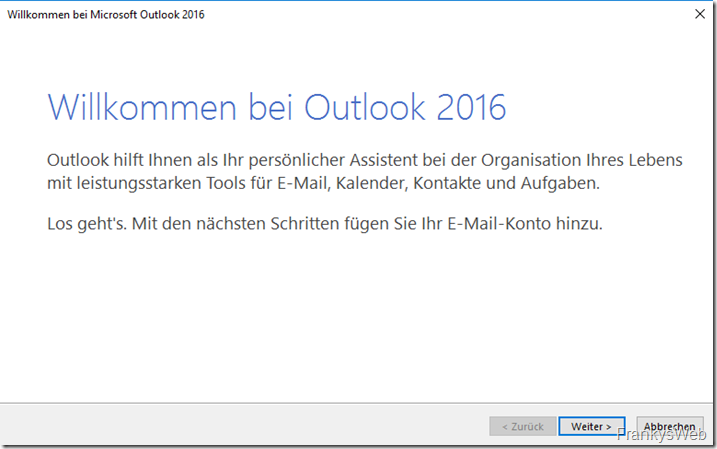
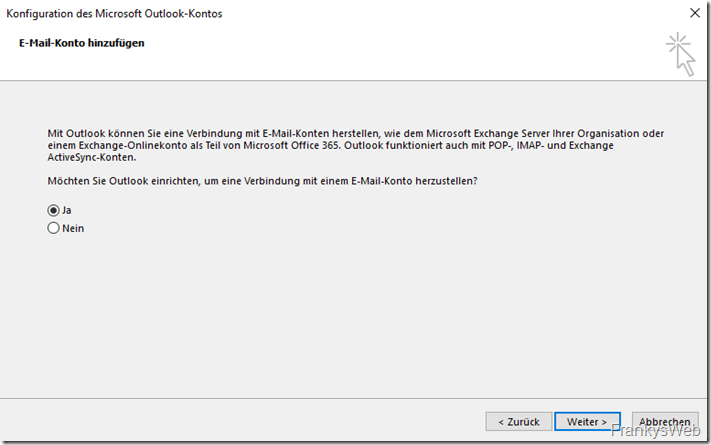
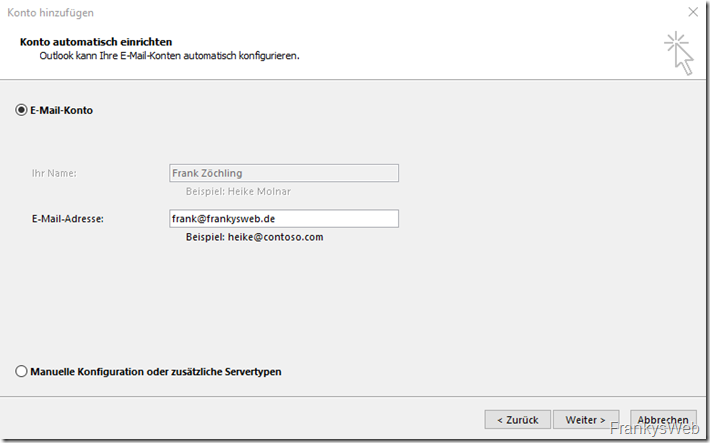
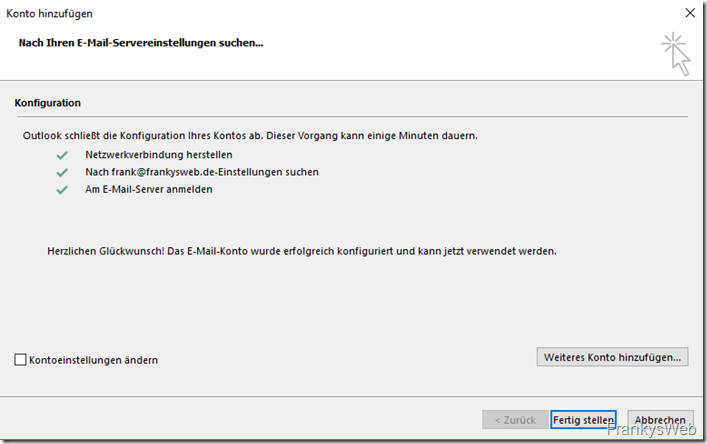
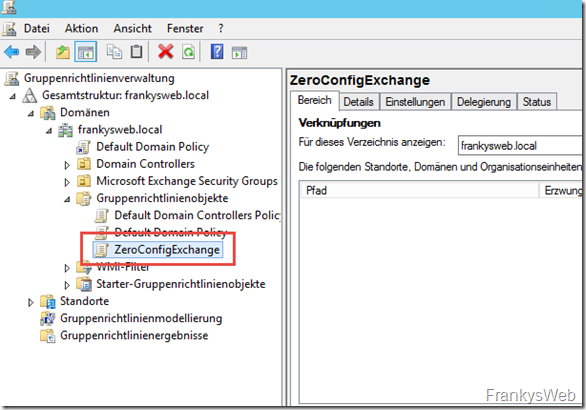
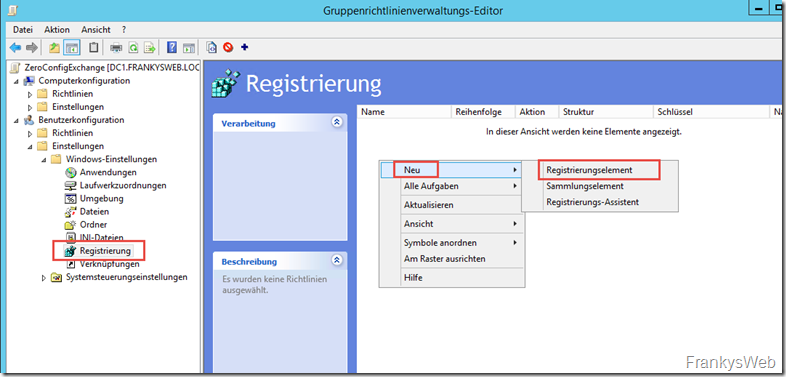
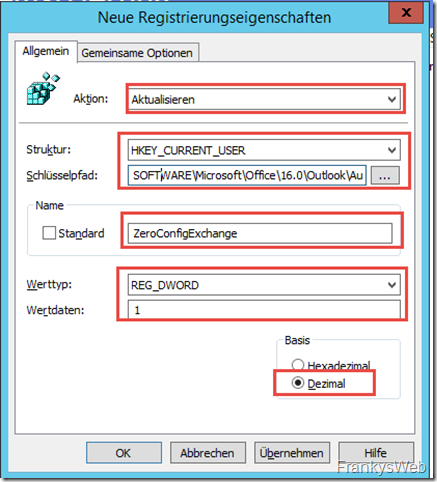
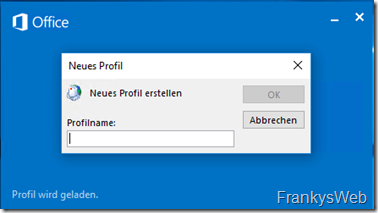
Hallo,
kann man das auch mit Office 2021 LTSC umsetzen? Da man hier einiges mehr auswählen und klicken muss, suche ich eine Automatisierung.
VG
Rainer
Ja, das geht problemlos. Habe ich per Gruppenrichtlinie heute implementiert.
Hallo,
das bedeutet das ich nur die Outlook Version in dem Key ändern muss? Das wäre mir fast zu einfach, aber klasse wenn es immer noch funktioniert. Ich teste es die Tage für Office 2024.
Danke
Kann es sein das der Reg-Eintrag mir bei einem vorhandenen „alten“ Profil die Signaturen des vorherigen Profiles dabei löscht? Habe gerade genau das in einem Powershellscript, zusammen mit einer Batch die alle Outlook-Dateien aus den AppData/Local… und AppDataRoaming… löscht.
Script:
$ProcessActive = get-process „Outlook“ -ea SilentlyContinue
if($ProcessActive -eq $null)
{
if(Test-Path „$Env:appdata\Microsoft\Outlook\“)
{
Remove-Item „$Env:appdata\Microsoft\Outlook\“ -force -recurse
}
if(Test-Path HKCU:\Software\Microsoft\Office\15.0\Outlook)
{
New-ItemProperty -Path HKCU:\Software\Microsoft\Office\15.0\Outlook\AutoDiscover -Name ZeroConfigExchange -Value 1 -PropertyType DWORD -Force
Remove-Item „HKCU:\Software\Microsoft\Office\15.0\Outlook\Profiles\*“ -Recurse -Force
Remove-ItemProperty -Path HKCU:\Software\Microsoft\Office\15.0\Outlook\Setup\ -name First-Run
cd ‚C:\Program Files (x86)\Microsoft Office\Office15‘
.\outlook.exe
}
else{Write-Output ‚Outlook 2013 is not installed on this system‘}
Start-Process C:\temp\delete_olfiles.bat
cd\
Write-Host -ForegroundColor Yellow „Outlook-Profil wurde geloescht!“
Start-Sleep -s 5
}
else
{
Write-Host -ForegroundColor Yellow „Outlook laueft noch, bitte beenden!“
}
Start-Sleep -s 5
Hallo zusammen,
ich habe genau diese Schritt gemacht und erhalte, folgende Fehlemeldung, sobald ich das Outlook starte.
„Microsoft Outlook kann nicht gestartet werden. Das Outlook-Ffenster kann nicht geöffnet werden 2016. Diese Ordnergruppe kann nich geöffnt werden….
Hat jemand eine Idee woran es liegen kann?
Viele Grüße
Firat
Bei uns poppt beim Autodiscover immer noch ein Loginfenster hoch indem wir die Maiadresse löschen müssen und die Schreibweise wie folgt anpassen müssen:
Domäne\AD-User
Zusätzlich noch das Windows-Kennwort und den Haken setzen bei „Anmeldeinformationen“ Speichern..
Das hier würde uns dann aber nicht weiterhelfen, oder?
Gruß
Hi,
nein, das lässt sich nicht mit ZeroConfigExchange beheben, das liegt eher an den Authentifizierungseinstellungen.
Gruß, Frank
Dieser Key wird auch mit dem Microsoft Office Anpassungstool gesetzt.
Office – Setup /admin
Features – Benutzereinstellungen ändern
Microsoft – Outlook – Kontoeinstellungen – Exchange – „Profil automatisch basierend auf der SMTP Adresse…“
Salü Franky
die Abfrage nach dem Profilnamen, wenn bereits einmal ein Profil eingerichtet war, kannst du verhindern.
In der Registry des Benutzers muss der ganze Key:
HKEY_CURRENT_USER\Software\Microsoft\Office\15.0\Outlook\
entfernt werden (Auf eigene Gefahr!).
Schon was älter… ;-) Aber es reicht scheinbar, nur einen Wert zu löschen:
Unter „HKEY_CURRENT_USER\Software\Microsoft\Office\15.0\Outlook\Setup“ den Wert „First-Run“ löschen. Danach kommt wieder der normale Assistent – oder natürlich nix, wenn man dem Artikel hier folgt.
Hi, danke für die Info. Die Standardkonfiguration schreibt ja einen Exchangecache Modus vor mit Dauer auf 12 Monate. Kann ich die ZeroConfig auch für den Online-Betrieb (also ohne Cache Modus) einrichten?
Hi Toby,
den Cache Mode kannst du per Gruppenrichtlinie ein- und ausschalten. ZeroConfigExchange schaltet nur den Assistenten ab, danach greifen die normalen Gruppenrichtlinien.
Gruß, Frank