Windows Server Backup can be used to back up Exchange 2013 to Windows Server 2012. The Windows Server Backup does not replace the backup and restore software of many large providers, but it can be used in test environments or very small Exchange organizations.
The setup is simple. First, the "Windows Server Backup" feature must be added via Server Manager or Powershell. The way via Server Manager is self-explanatory, in Powershell this command is sufficient:
Add-WindowsFeature Windows Server Backup
After the feature has been installed, there is an entry for the "Windows Server Backup" in the start screen
A backup schedule can now be created
User-defined" is selected as the backup configuration
The drives for the backup are specified in the following dialog. In my test environment, I only have the C: drive; if you have moved the databases to a different drive, you must specify the corresponding volume here.
Once the volumes have been specified, click on "Advanced settings". "Full VSS backup" is selected on the VSS settings tab.
In the following dialogs, only the original time and the backup destination need to be specified
For the backup destination, it is advisable to back up to a USB hard disk or similar. In principle, backups can also be made to a folder in the network/network drive, but only one copy of the backup is ever stored. In the event of an error, only the last backup can be restored, but not the backup from the day before yesterday.
Once the destination has been selected, the dialog can be closed with "Finish".

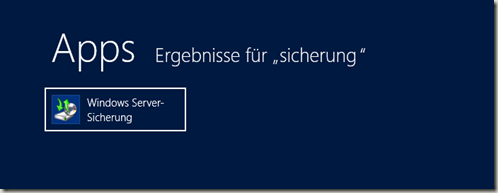
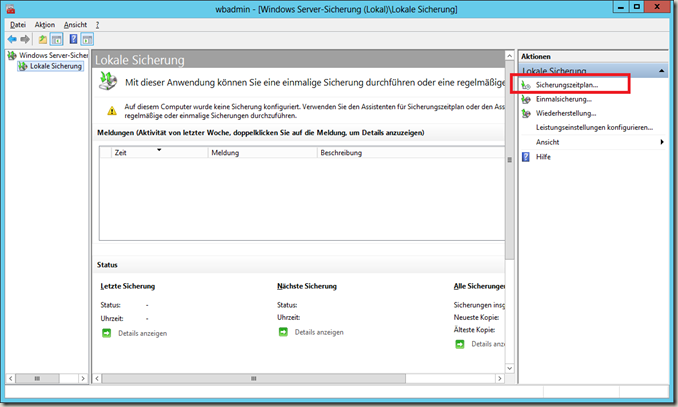
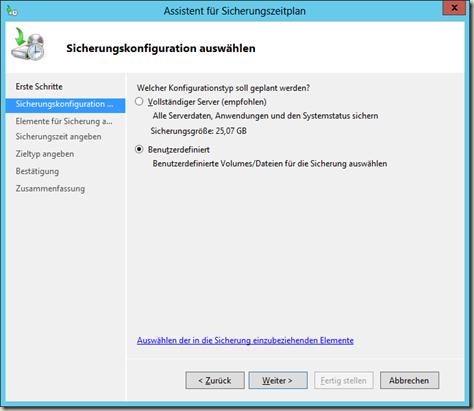
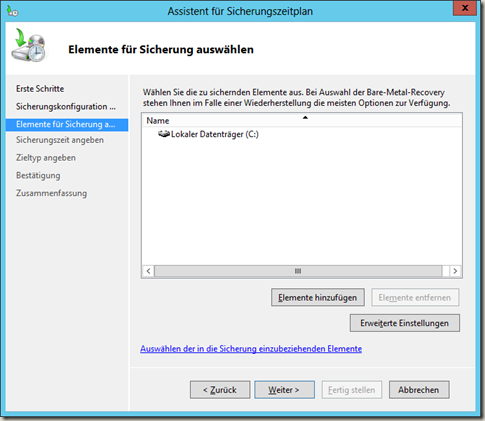
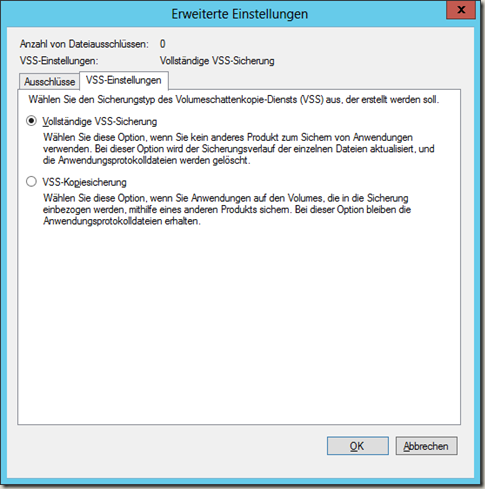
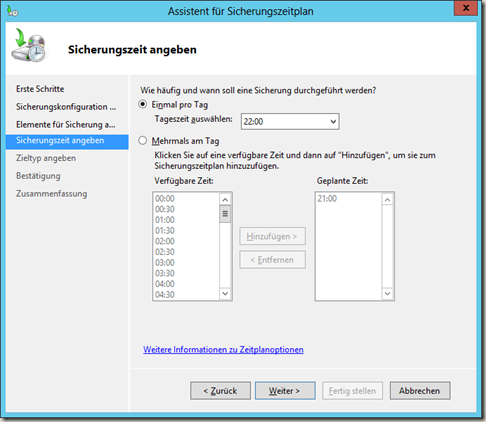
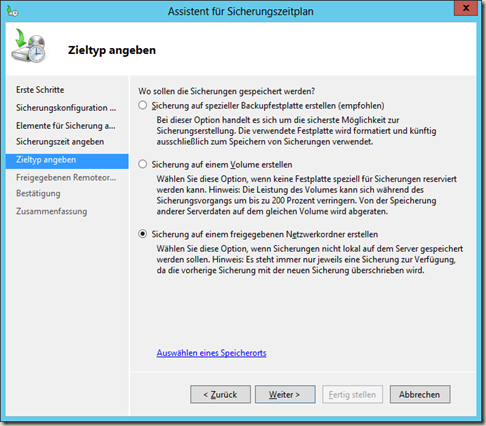
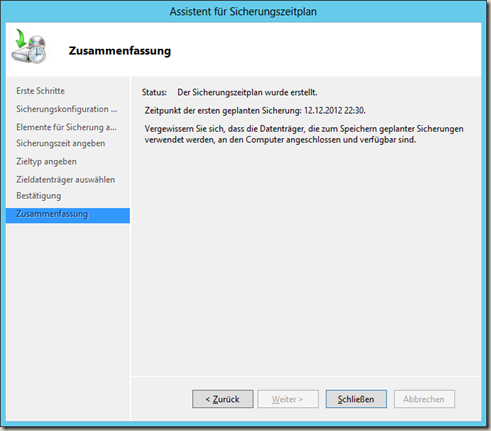


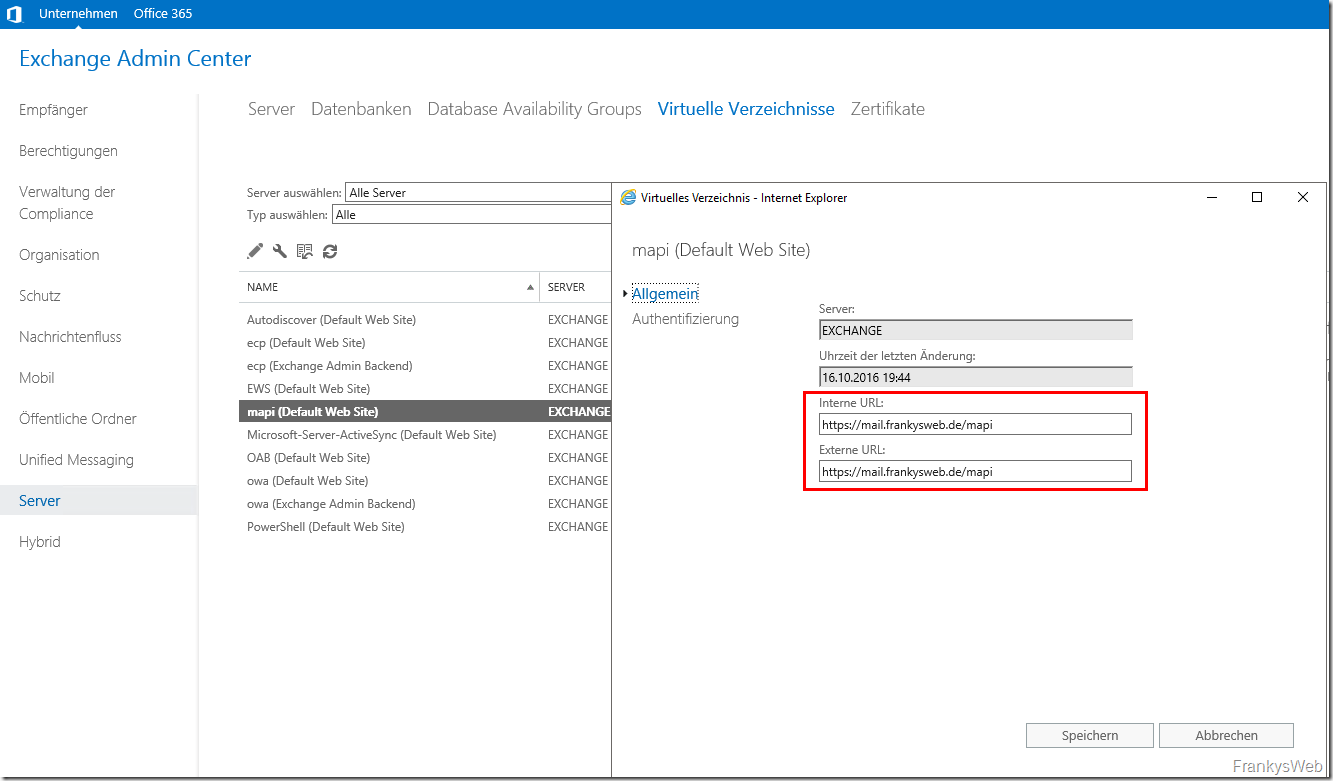
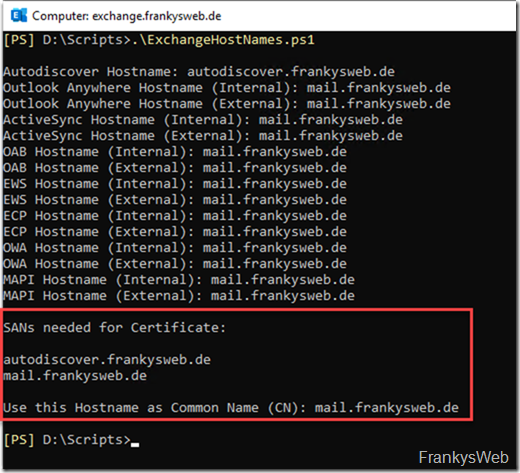


Hallo Franky:-)
Danke für Diesen Beitrag :-) Aber werden da auch die Logfiles vom Exchange 2013 gelöscht?
Habe mich bei der Einrichtung jedoch auf diesen Artikel gehalten:
http://technet.microsoft.com/de-de/library/dd876854(v=exchg.150).aspx
Gruss Michi