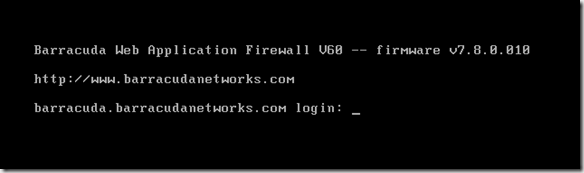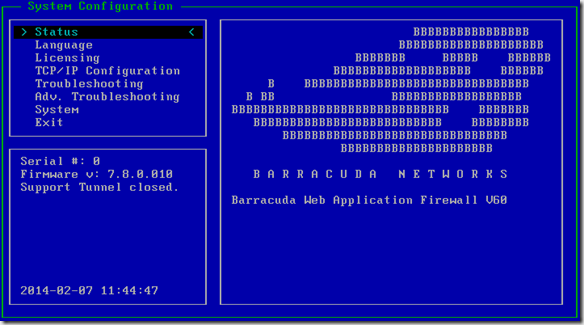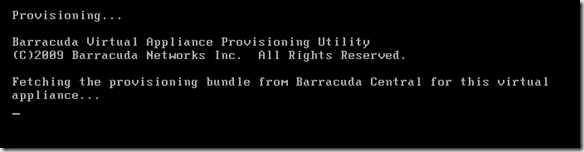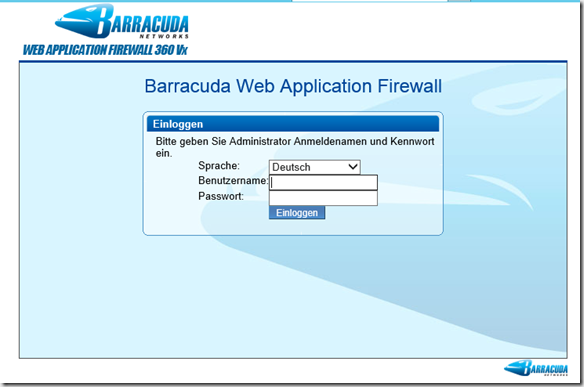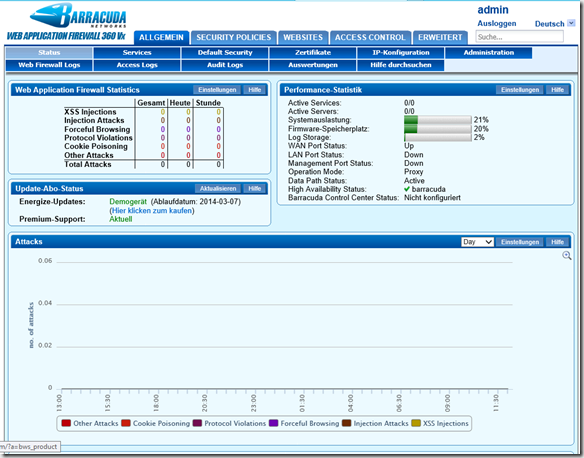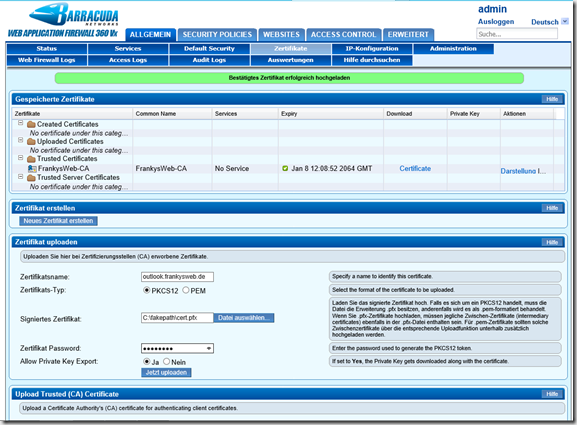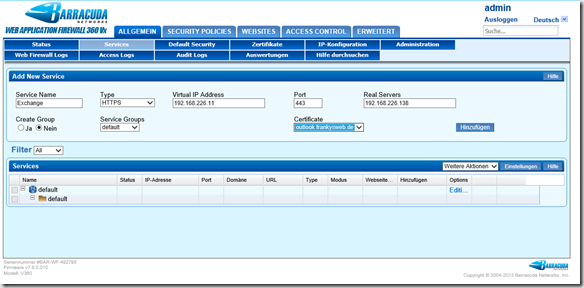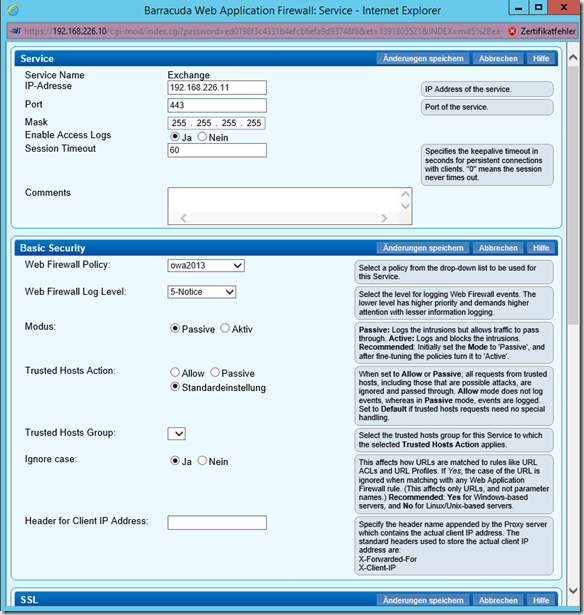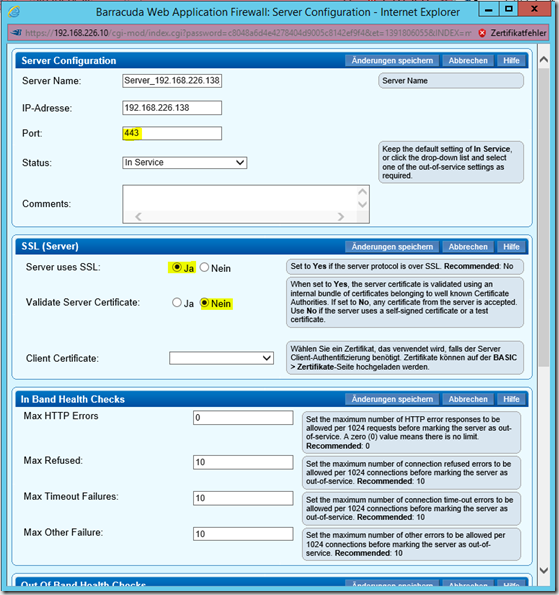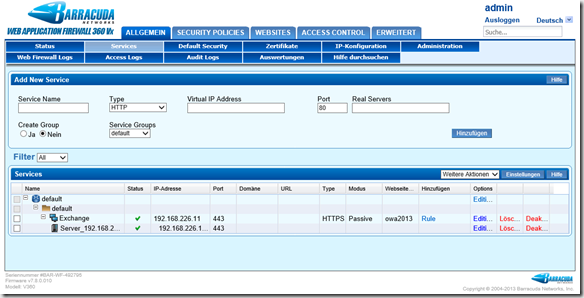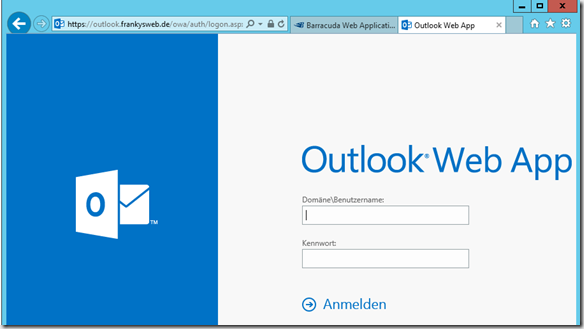With its Web Application Firewall, Barracuda also offers a way to publish Exchange securely on the Internet. I tried out the latest version and tested it with Exchange 2013. Barracuda offers a Demo version for download. Here is the initial setup:
After the VMware appliance has been started, you can log in with the user "admin" and the password "admin"
After logging in, the configuration interface is loaded directly and the network access must be configured in the VMware appliance under "TCP/IP Configuration". As the VMware appliance only has one network card in the standard configuration, the data must be entered in the "WAN" configuration. The appliance must have Internet access. The license can then be imported under "Licensing".
After the license has been installed, the Web Application Firewall is installed
As soon as the appliance has been installed, the web interface can be opened, user and password here is also "admin/admin"
This is how the Web Application Firewall presents itself after the first login:
To publish Exchange 2013, I first add a certificate under the "Certificates" tab. The certificate can be imported directly as a PFX file:
After the certificate has been installed, a new "Service" can be created under the "Services" tab; the Exchange Server or the load balancer is specified as the real server, see screenshot:
In the settings of the newly created service, a firewall profile can now be selected, I select "owa2013" there
In the "Real Server" settings, I change the port from 80 to 443 and select the settings "Server uses SSL -> Yes" and "Validate Server Certificate -> No"
Once the settings have been made, there should be a green tick in the "Status" field
OWA is also already working.
There are a lot more setting options, so only the basic configuration is shown here. More will follow after a detailed test.