Anyone who has made several Exchange servers highly available via a load balancer uses NTLM for the authentication of Outlook users by default. With a few adjustments, however, Kerberos can also be used for authentication. Compared to NTLM, Kerberos reduces the number of logins compared to the Active Directory, which can lead to better speed. Kerberos is also considered a more secure authentication protocol than NTLM.
In order for Kerberos to be used, the DNS names for the SPNs must first be determined. A highly available Exchange environment will often look something like this:
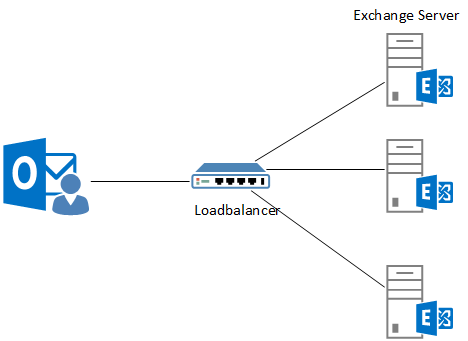
A load balancer is connected upstream of the Exchange servers and distributes the user load evenly across the Exchange servers. The DNS entries for the connection point to the IP address of the load balancer's virtual server. As a rule, the following DNS entries therefore point to the load balancer:
- outlook.domain.tld
- autodiscover.domain.tld
Exactly these DNS entries are relevant for the SPN, which must be registered later. In some environments there may be other DNS names, as OutlookAnywhere and MAPIoberHTTP may use different DNS names. The DNS entries should also exist as HOST-A entries and not as CNAME. Normally, the host names entered on the certificate can also be used here.
Configure Kerberos
In order to use Kerberos authentication, a computer account must first be created. The following command can be used for this:
New-ADComputer -Name EXCH2019ASA -AccountPassword (Read-Host 'Enter new password' -AsSecureString) -Description 'Alternate Service Account credentials for Exchange' -Enabled:$True -SamAccountName EXCH2019ASA -Path "OU=Server,DC=frankysweblab,DC=en"
The Distinguished Name after "-Path" specifies the OU in which the computer account is to be created. The parameter can also be omitted, in which case the account is created in the standard "Computer" OU:

The next command adds the required encryption types to the account. The value 28 indicates that RC4-HMAC, AES128-CTS-HMAC-SHA1-96 and AES256-CTS-HMAC-SHA1-96 are supported:
Set-ADComputer EXCH2019ASA -add @{"msDS-SupportedEncryptionTypes"="28"}

Now the SPNs for the account can be registered. In my case it is "outlook.frankysweblab.de" and "autodiscover.frankysweblab.de". These two SPNs are registered for the new computer account:
setspn -S http/outlook.frankysweblab.de frankysweblab\EXCH2019ASA$
setspn -S http/autodiscover.frankysweblab.de frankysweblab\EXCH2019ASA$
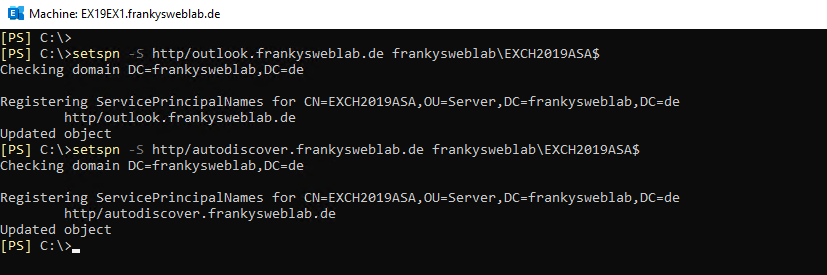
In order for the computer account to be used as a service account for Kerberos authentication, it still needs to be configured on the Exchange servers. On the first Exchange server, a script from the Exchange script directory can be used for this purpose. The script then also generates a new password for the account:
cd $exscripts
.\RollAlternateServiceAccountPassword.ps1 -ToSpecificServer EX19EX1.frankysweblab.de -GenerateNewPasswordFor frankysweblab\EXCH2019ASA$
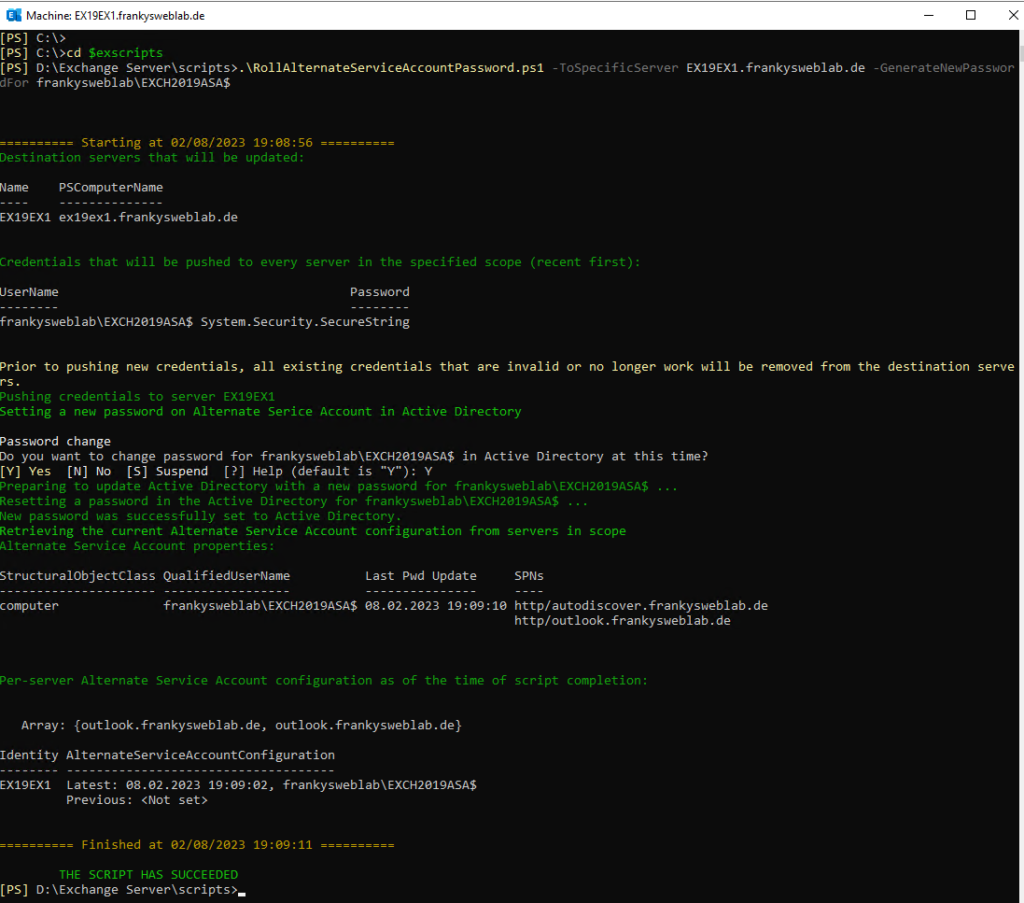
Once the first Exchange server has been configured, all other Exchange servers can be configured. The following command can be used to copy the settings from the first server (this must be executed on all other Exchange servers):
cd $exscripts
.\RollAlternateServiceAccountPassword.ps1 -ToSpecificServer EX19EX2.frankysweblab.de -CopyFrom EX19EX1.frankysweblab.de
If the account has been configured on all Exchange servers, the settings can be checked with the following command:
Get-ClientAccessService EX19EX1 -IncludeAlternateServiceAccountCredentialStatus | Format-List Name, AlternateServiceAccountConfiguration
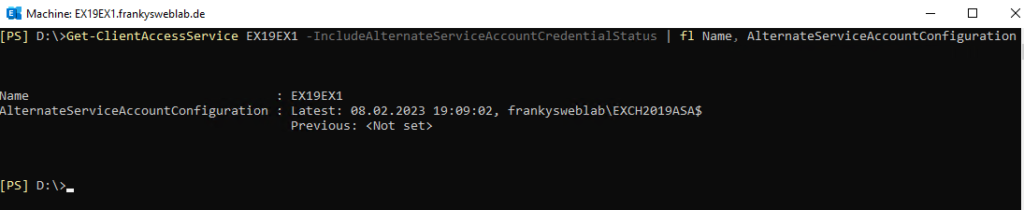
The last step is to change the authentication for OutlookAnywhere and MAPIoverHTTP to "Negotiate". The following two commands can be used for this:
Get-OutlookAnywhere -Server EX19EX1 | Set-OutlookAnywhere -InternalClientAuthenticationMethod Negotiate
Get-MapiVirtualDirectory -Server EX19EX1 | Set-MapiVirtualDirectory -IISAuthenticationMethods Ntlm,Negotiate

Outlook should now connect to the Exchange servers using Kerberos, but unfortunately this is not displayed directly in the Outlook connection overview. In the Outlook connection overview, however, the value "Nego" should now be displayed in the "Authn" template:

If Kerberos authentication has been successful, the "klist" command displays two Kerberos tickets on the client:
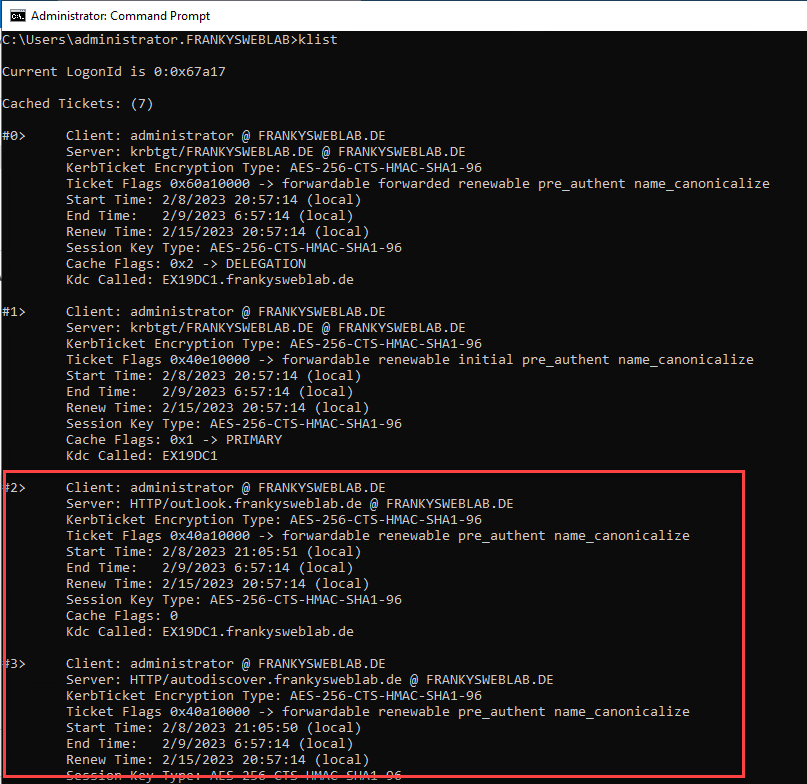
Hallo und Danke für die Anleitung.
In dieser Anleitung
https://learn.microsoft.com/en-us/previous-versions/troubleshoot/exchange/exchangeserver/kerberos-authentication-for-mapi-client
wird neben autodiscover und mail noch:
exchangeMDB/outlook.corp.contoso.com
exchangeRFR/outlook.corp.contoso.com
exchangeAB/outlook.corp.contoso.com
vorgeschlagen. Ist das empfehlenswert?
Beste Grüße
Wir hatten Probleme Kerberos bei uns einzurichten, das konnte ich aber lösen. Es lag daran, da wir ein HAProxy (Loadbalancer) einmal für den externen Zugriff und ein HAProxy für den internen Zugriff haben. Der interne HAProxy konnte Kerberos, der Externe kann es nicht. Das lag daran, da der externe HAProxy den Mode „HTTP“ eingestellt war und nicht „TCP“. Das haben wir deswegen, um z.B. ECP von außen zu sperren. Ich konnte es so lösen, indem ich die externe URL für Outlook nicht als SPN eingetragen habe, sondern nur die interne Adresse. Beispiel für SPN: autodiscover.contoso.com und webmail.intern.contoso.com Damit kann Outlook extern ohne VPN nur Basic Authentifizierung (Benutzername und Passwort abfrage), für uns war das aber OK so.
Sobald ich die SPNs eintrage knallt es bei vielen Usern und Outlook fragt nach einem Passwort und/oder verliert die Verbindung. Einem User wurde sogar das Konto gesperrt wegen zu vieler Falscheingaben.
Ich habe daraufhin abgebrochen und die SPNs wieder gelöscht; danach hat sich alles wieder beruhigt.
Es fehlten also noch die Änderungen an den Exchange-Servern. Kann ich davon ausgehen, dass es daran lag?
Update:
Ja, es lag daran!
Die Anleitung hat leider einen kleinen Schönheitsfehler was die Reihenfolge angeht. Nach dem Anlegen des Accounts muss man als nächstes die Exchange-Server konfigurieren und erst DANACH die SPNs registrieren. Hier steht auch nochmal warum das so sein muss: https://tkolber.medium.com/https-medium-com-tkolber-configure-kerberos-authentication-with-exchange-2019-72293aa234c
@Volker: Bei mir sind jetzt alle Nutzer auf Kerberos „umgezogen“, jedoch ebenfalls nicht die HealthMailboxen. Gibt es hierfür noch was zu beachten oder ist das nur ein zeitliches Problem?
klappt nur leider nicht wie beschrieben … 1x Exchange 2019, 1x DC 2019
alles eingerichtet, alles ist Negotiate .. Outlook zeigt das an
aber im IIS Log ist schon nur NTLM zu sehen und am DC wird auch kein Ereignis für den User mit der ID 4768 protokolliert.
HealthMailboxen und auch Probes sind im IIS Log mit NTLM oder Kerberos zu sehen.
oder geht das wieder nur innerhalb der selben Domäne? von dieser Beschränkung konnte ich nirgends was lesen, macht ja auch wenig Sinn bei Outlook-Anywhere dann …
Hallo Frank,
Verständnisfrage: du hast den Beitrag im Kontext geschrieben dass Exchange hinter einem LB arbeitet, bist aber nicht darauf eingegangen ob auch an dem etwas angepasst werden muss oder Kerberos dann einfach über die HTTPS-Verbindungen „getunnelt“ wird.
Ich habe die Kerberos Authentifizierung auch schon vor längerem eingerichtet um bei meinen ThinClients OWA per SSO nutzen zu können. Allerdings hat es wohl nicht ganz funktioniert bzw.
Eventuell habt ihr ja eine Idee woran es liegt.
https://www.reddit.com/r/sysadmin/comments/yavilo/exchange_2019_dag_owa_kerberos_authentication_asa/?utm_source=share&utm_medium=ios_app&utm_name=iossmf
Die Anleitung sieht aber gut aus und ich sollte es genauso gemacht haben. :-)
Hallo Frank,
wie sieht es aus , wenn man nur einen enzigen Exchange hat ? ist das vorgehen genau so ?
Habe es gerade an einem Single Exchange 2019 durchgespielt und funktioniert exakt so, wie beschrieben.