The Exchange 2019 Hybrid environment has already been Part 4 set up. I actually wanted to go into more detail about migration batches in this article, but decided against it. The migration batches and their options are usually only relevant in larger environments. In smaller environments, migration batches can be easily managed via the Exchange Online Admin Center. Only when there are many mailboxes do you need to think about scripts, migration endpoints and CSV files.
I assume that most people reading this series of articles want to migrate a manageable number of mailboxes to Microsoft 365. Also, probably very few want to operate a hybrid environment permanently, but want to migrate completely to Microsoft 365. This last article on the Exchange 2019 hybrid environment therefore deals with the necessity of the "last Exchange server" and a few special features that need to be taken into account. There will then be another article: Exchange 2019 Hybrid to Cloud Only (i.e. the dismantling of the hybrid environment to Microsoft 365 without Exchange Hybrid).
Migration Batches
The migration batches can be used to plan the migration of mailboxes quite well. It should be noted that the user is prompted to restart Outlook after the mailbox has been moved. So that users are not inconvenienced by an Outlook restart in the middle of the day, the completion of the migration batches can be scheduled and postponed to the weekend, for example:
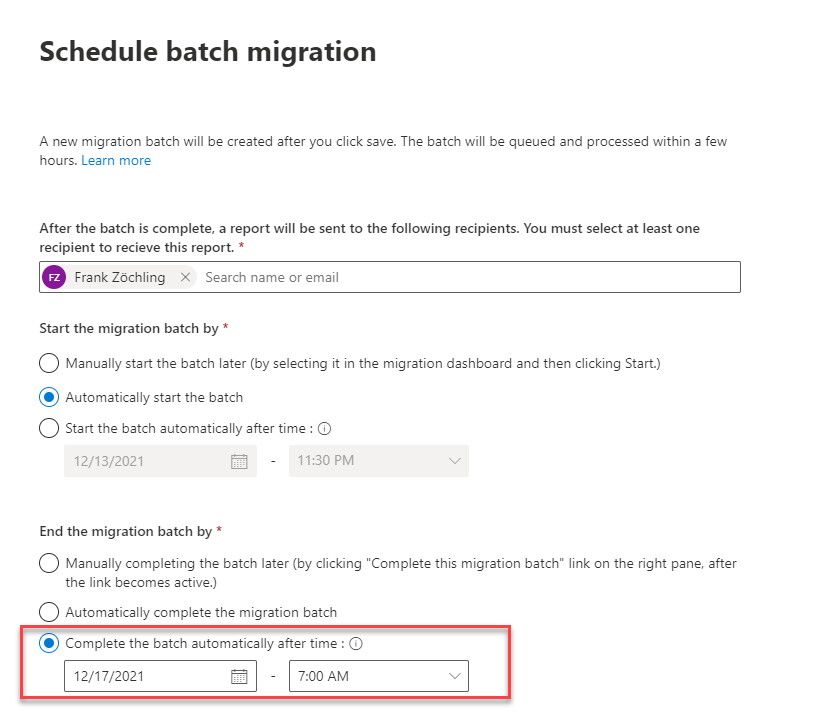
If you want to include a large number of mailboxes in a migration batch, you do not have to select and add each mailbox manually. A CSV file can be used to conveniently split the mailboxes into different batches and automate the migration of the data.
For example, the following command can be used to create a CSV file with all mailboxes:
get-mailbox -ResultSize unlimited | Select-Object -Property @{Name = 'EmailAddress'; Expression = {$_.PrimarySmtpAddress}} | Export-Csv c:\install\batch.csv -NoTypeInformation
If necessary, the mailboxes can also be filtered along the way, or the CSV file can be edited with an editor.
The CSV files for the migration batches can also be created via the Exchange Admin Center:
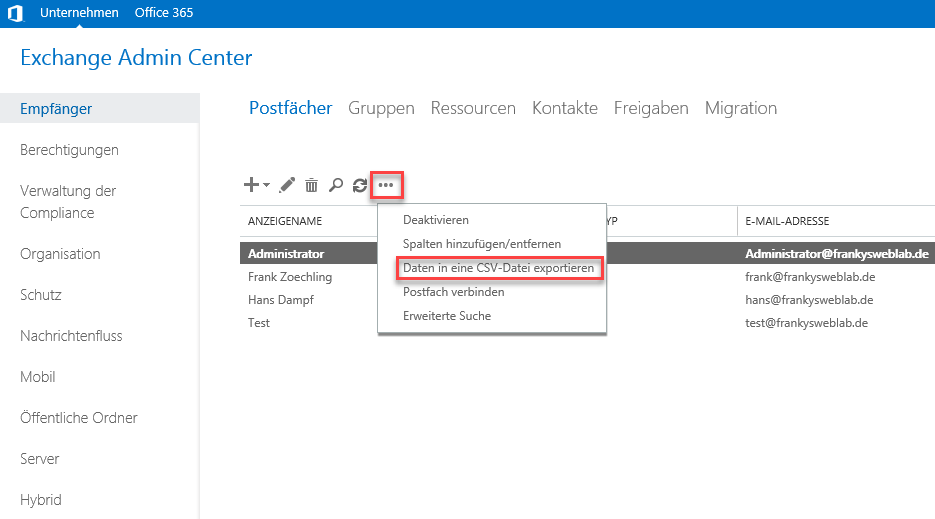
Only the "e-mail address" attribute is required here:
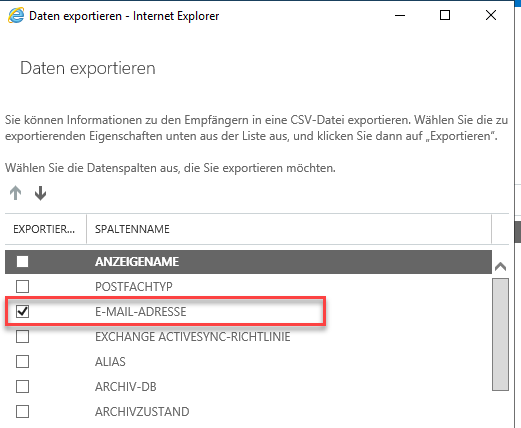
In the CSV created via the Exchange Admin Center, however, the first line must be changed once to "EmailAddress":
AADConnect and the last Exchange Server
The topic of AADConnect and the last Exchange Server is already quite old and still causes frustration. Actually, it is a rather trivial problem, but unfortunately it has still not been solved by Microsoft (as of December 2021). The problem is as follows: If AADConnect is used to synchronize the local AD accounts to Azure Active Directory, the local Active Directory is the "leading system".
The big problem
Certain changes to the objects synchronized via AAConnect (e.g. groups and user accounts) must be made in the local AD and cannot be changed in Azure Active Directory. For example, changing or adding an e-mail address to a mailbox is not possible in Exchange Online, but only in the local AD. If, for example, an attempt is made to add an email address in Exchange Online to a user synchronized via AADConnect, this is not possible and the following error message appears:
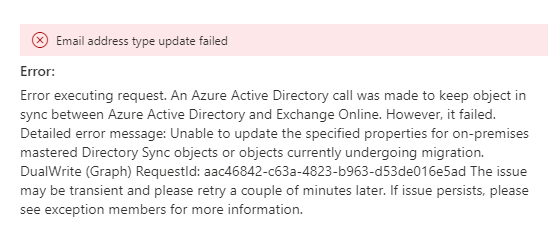
In this case, the new e-mail address for the mailbox must be added to the local Exchange server (or in the local AD):
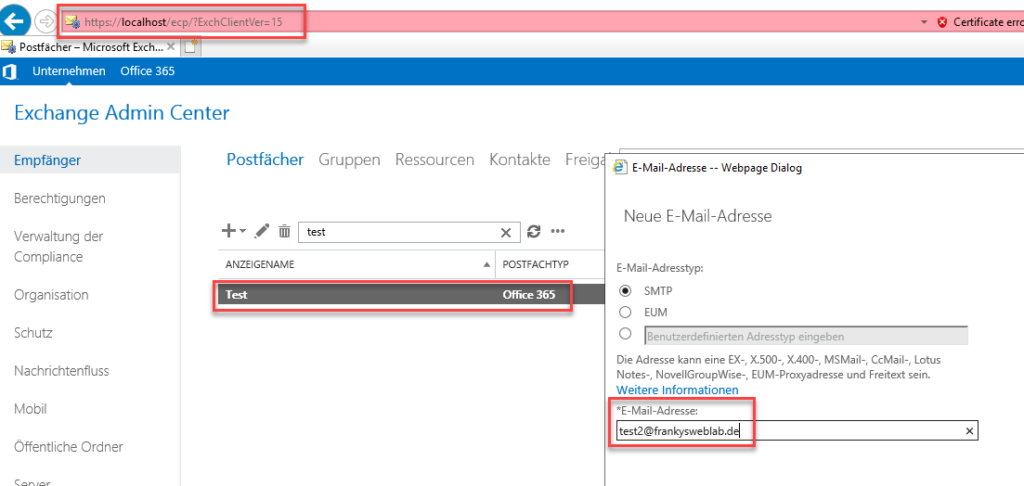
Adding the address is actually just a change to the local AD attribute "ProxyAddresses", this change is then synchronized to AzureAD via AADConnect and Exchange Online can use the new address.
The consequence of the problem
For example, to add an e-mail address to a user account synchronized via AADConnect, a local Exchange Server is required as a "GUI" or "Administrative Exchange Server". Without the local Exchange Server, it is simply not possible to add an email address via the Exchange Management Shell or Exchange Admin Center. Even if all mailboxes have already been migrated to Microsoft 365, a final Exchange Server is required to manage the Exchange Online mailboxes, simply because the change must take place in the on-prem AD and only then is it transferred from the local AD to AzureAD using AADConnet.
Now you could come up with the idea of simply changing the attribute directly in the local AD, without Exchange Shell or Exchange Admin Center. However, this is exactly what Microsoft does not support. In practice, this is also likely to be quite cumbersome, as it is not just about the mail addresses, but also about many other settings. Who knows exactly which attribute is responsible for which setting and what the exact syntax is?
So as long as AADConnect is in use and local AD accounts are synchronized to AzureAD, a lone local Exchange server is needed to manage the settings. Exactly this problem has been on Microsoft's roadmap for some time (years), but has not yet been solved.
By the way: With Exchange 2016, the Hybrid Configuration Wizard came with a free Exchange 2016 license for precisely this reason. The condition is that the local Exchange Server may no longer store any mailboxes, i.e. it may only be used for administration. However, an Exchange Server license was no longer required for this. This was changed again with Exchange 2019: The last Exchange Server, which is only used for administration, must also be licensed. A "Lone Exchange 2019 Hybrid Management Server without mailboxes" requires an Exchange Server license.
In order to enable the administration of mailboxes in the Exchange Online Admin Center, the synchronization of user accounts via AADConnect must be abandoned.
What happens next?
The transition from a hybrid environment to "cloud only" is not far away. The next article will therefore focus on dismantling the hybrid environment, shutting down AAD Connect and uninstalling the last Exchange server.
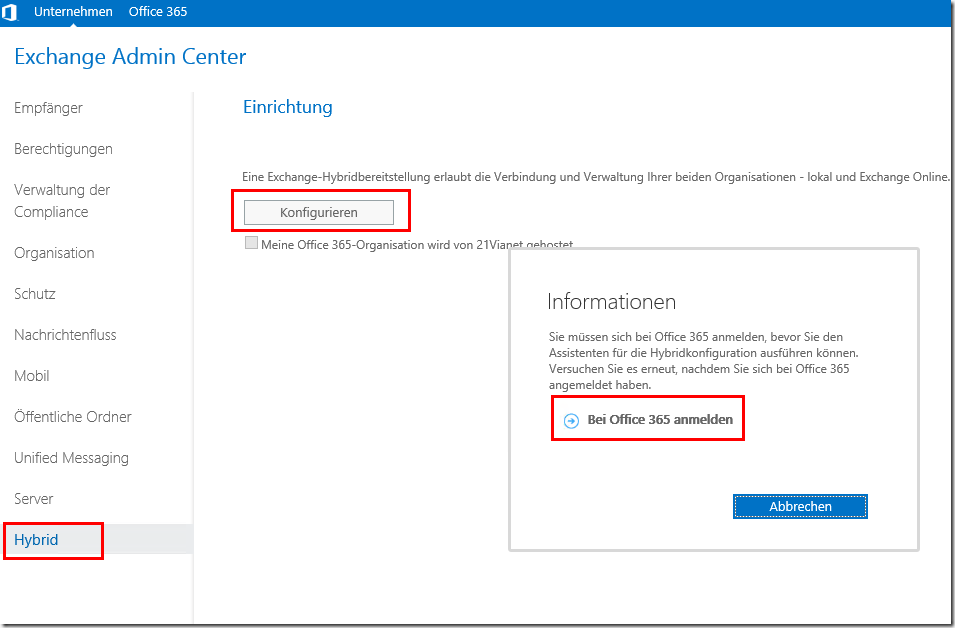
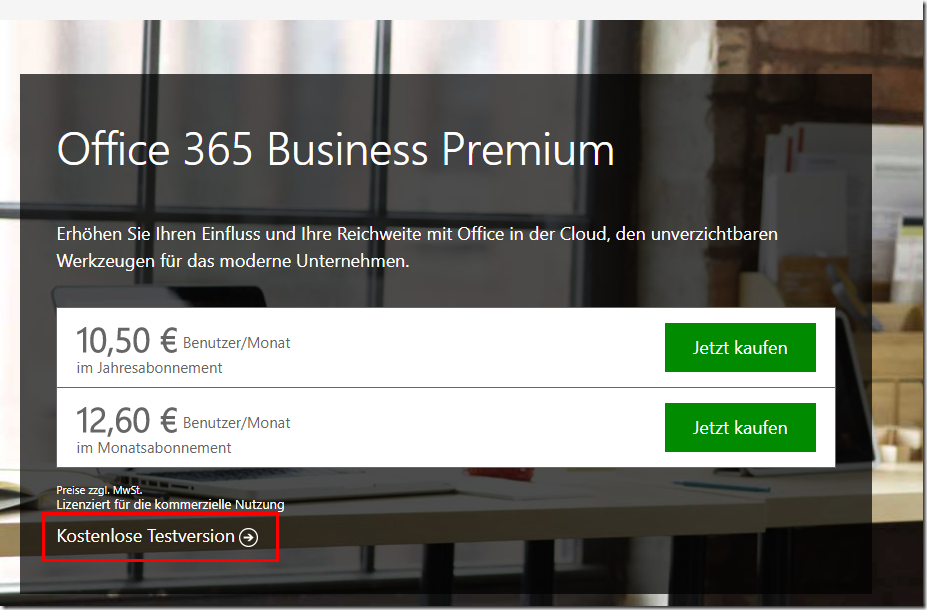
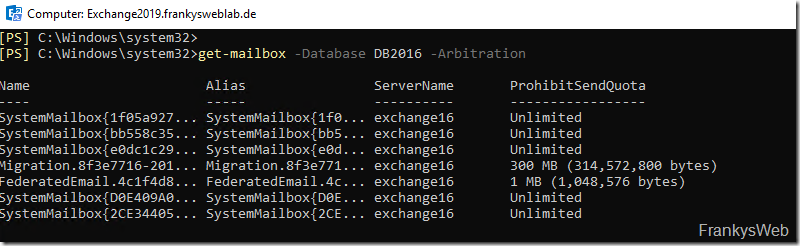
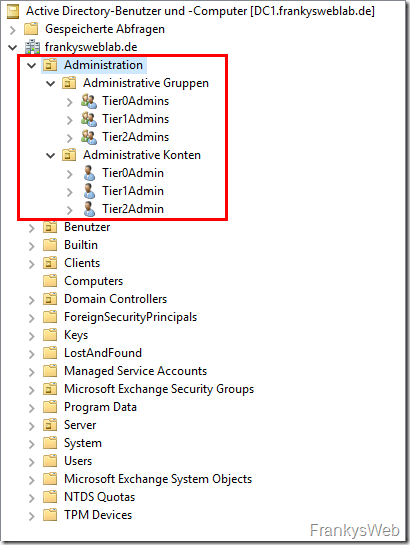

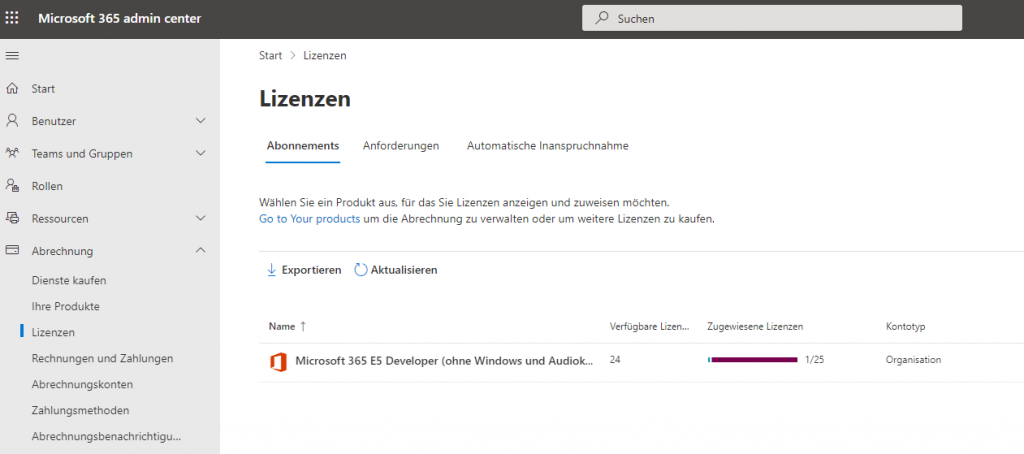
Super Artikel, vielen Dank dafür.
Gibt es bereits „Exchange 2019: Einrichtung einer Hybrid Umgebung Teil 6“ -> Rückbau der Hybrid Umgebung und ich habe den nur nicht gefunden?
Nicht gefunden ;-)
https://www.frankysweb.de/exchange-2019-hybrid-zu-cloud-only/
Hallo Frank,
ein weiteres, dickes „Danke schön“ für diese Artikelreihe.
Eine Frage hierzu:
Ich habe ein Szenario, da wird der Mailverkehr des onPrem-Exchange noch über Smarthost & POP-Connector realisiert.
Wenn ich die Hybrid-Umgebung einrichte, würde ich deshalb gerne den Exchange-Online zum Senden & Empfangen nutzen.
Der onPrem soll also im Grunde nur die Mailboxen tragen und für die Konfiguration übers EAC benutzt werden.
Wenn das Routing zwischen den beiden Exchange-Servern funktioniert, dann sollte es doch reichen, wenn ich zum Abschluss
den MX-Record ändere und auf Microsoft zeigen lasse, oder ?!
Oder müssen auch Sende- bzw. Empfangskonnektoren angepasst werden?
Der Autodiscover-Eintrag muss dann natürlich auch aus dem Split-DNS entfernt werden – das ist klar.
Nein, muss er nicht.
Falsch gedacht. ;-)
Hallo Frank,
vielen Dank für Deine Artikel. Ich hab nur eine Frage und zwar wie bekomm ich die Systempostfächer in die Cloud oder brauch ich die nicht mehr?
Hallo Frank,
vielen Dank für die umfangreichen Artikel, auf die ich immer wieder gerne zurückgreife!
Gibt es schon einen Plan, wann die erwähnte Fortsetzung veröffentlich werden soll?
Und gehe ich recht in der Annahme, dass am Ende von Teil 5 auch das Mailrouting mittels MX-Record bereits auf die Cloud gemacht werden kann?
Freue mich auf den nächsten Teil!
Liebe Grüße,
Martin
Hallo Frank,
danke für deine Artikel, die sind immer super!
Würde es gut finden, wenn du einen vielleicht noch einen Artikel zu den folgenden Themen bringen könntest:
1) Bereinigen von bestehenden Exchange 2013/2016 Servern, wenn diese als letzter onPrem bestehen bleiben sollen.
2) Hardening eines reinen Verwaltungsexchange.
Denke es wird vielen so gehen, dass sie nicht unbebingt einen neuen Exchange 2016 aufsetzen wollen, nur zur Verwaltung. Reicht es da nicht aus den 2013 weiterzubetreiben? Dieser ist ja letztlich von extern nicht mehr erreichbar i.d.R. und daher sollten doch keine großen von ihm aus gehen, oder?
Wie würde eine Migration des reinen Verwaltungsexchange von 2013 auf 2016 aussehen? Gibts hier fallstricke zu beachten?
Das wären bestimmt noch super Themen für weitere Artikel zu dieser Serie :)
LG
Hallo Frank,
wie immer eine tolle Artikelserie! Den nächsten Artikel erwarte ich schon mit Spannung :)
Grüße
Jens
Hallo, ich habe 2 Fragen.
Wie ist das mit angebundenen Smartphones die z.B. mit einer Google Mail App (oder Samsung Mail …) am Exchange angebunden sind. Konfigurieren die sich auch automatisch neu oder muss man diese neu für M365 einrichten (z.B. mit der Outlook App)?
Wenn der Kunde noch einen Exchange 2010 hat, muss ich erst auf Exchange 2016 (erst Trail und dann frei lizenziert durch den HCW) migrieren oder kann ich gleich von 2010 zu M365. Und wie installiere ich den Verwaltungsexchange im Nachgang?
Vielen Dank für deine ausführlichen Berichte und HowTo´s
Deswegen lizenziert der HCW nach wie vor einen Exchange 2016 für den letzten Server, wenn er keine Postfächer hält, da die minimal Anforderungen von Exchange 2016 deutlich niedriger sind als 2019 ist das auch in meinen Augen immer noch der beste letzte verbliebende Server.
Da auch das Support Ende von Exchange 2016 und Exchange 2016 auf dem gleichen Tag liegt, ist auch der Exchange 2019 dort nicht im Vorteil, das wird sich wahrscheinlich erst mit Exchange 202X oder vNext in meinen Augen ändern.