Yesterday the Preview of Exchange Server 2013 published. I have now set about installing the new version. To do this, I set up a small test environment consisting of a domain controller and a member server. Both servers run under Windows Server 2012.
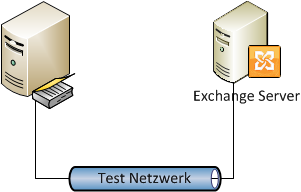
The domain controller was as described here The future Exchange Server is currently only a member of the Active Directory.
As with Exchange 2010, a few preparations must first be made before Exchange 2013 can be installed. Let's first prepare the member server with the name EX2013.windows.local.
First, the Exchange prerequisites are installed:
Install-WindowsFeature AS-HTTP-Activation, Desktop-Experience, NET-Framework-45-Features, RPC-over-HTTP-proxy, RSAT-Clustering, Web-Mgmt-Console, WAS-Process-Model, Web-Asp-Net45, Web-Basic-Auth, Web-Client-Auth, Web-Digest-Auth, Web-Dir-Browsing, Web-Dyn-Compression, Web-Http-Errors, Web-Http-Logging, Web-Http-Redirect, Web-Http-Tracing, Web-ISAPI-Ext, Web-ISAPI-Filter, Web-Lgcy-Mgmt-Console, Web-Metabase, Web-Mgmt-Console, Web-Mgmt-Service, Web-Net-Ext45, Web-Request-Monitor, Web-Server, Web-Stat-Compression, Web-Static-Content, Web-Windows-Auth, Web-WMI, Windows-Identity-Foundation
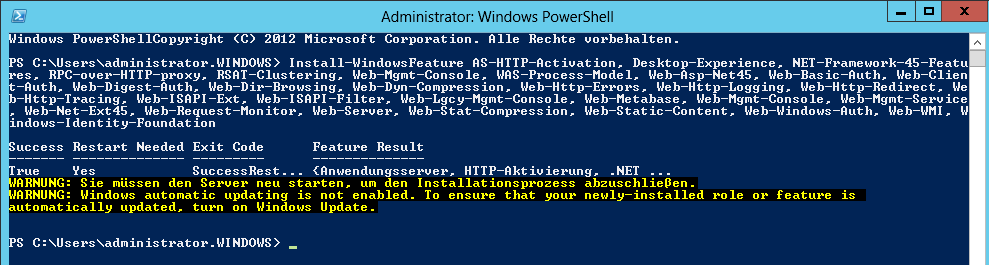
After installing the features, the server needs to be rebooted. Then you can continue.
After the features have been installed, the following packages must be downloaded and installed:
- Unified Communications Managed API 4.0
- Microsoft Office 2010 Filter Pack
- Microsoft Office 2010 Filter Pack SP1
After the 3 packages have been installed, Visual C++ 11 Beta must be uninstalled via the Control Panel -> Programs and Features
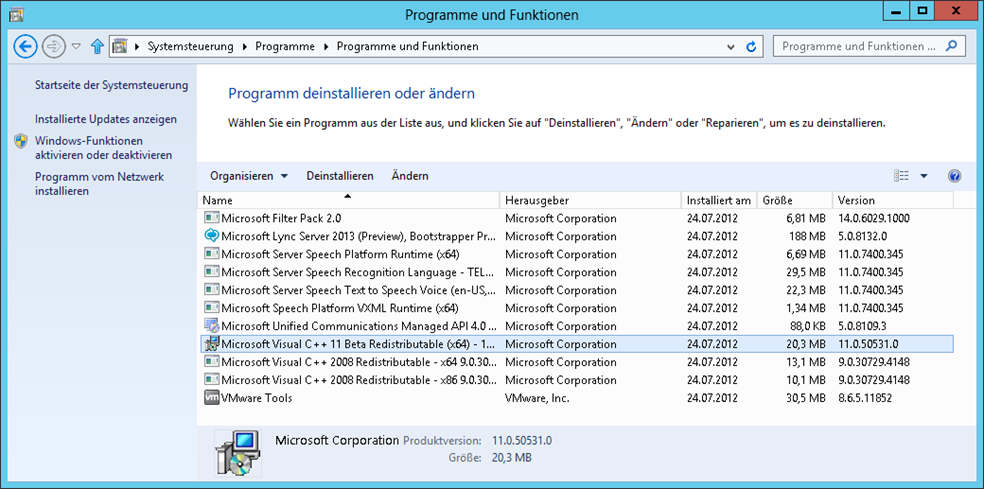
This means that all requirements have been met and we can continue with the Exchange 2013 setup.
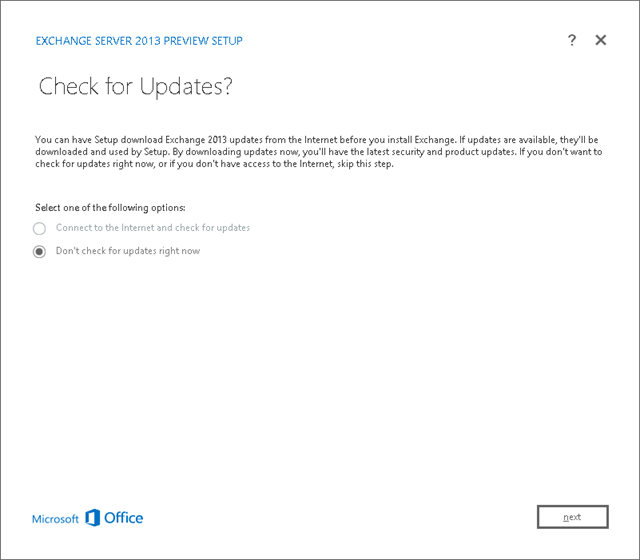
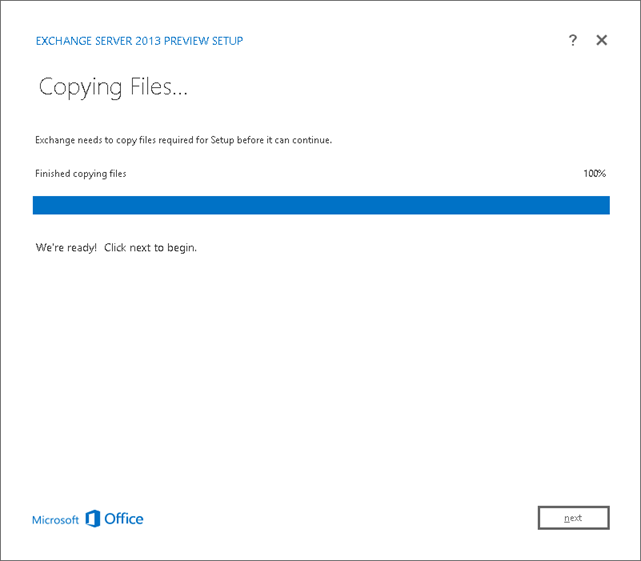
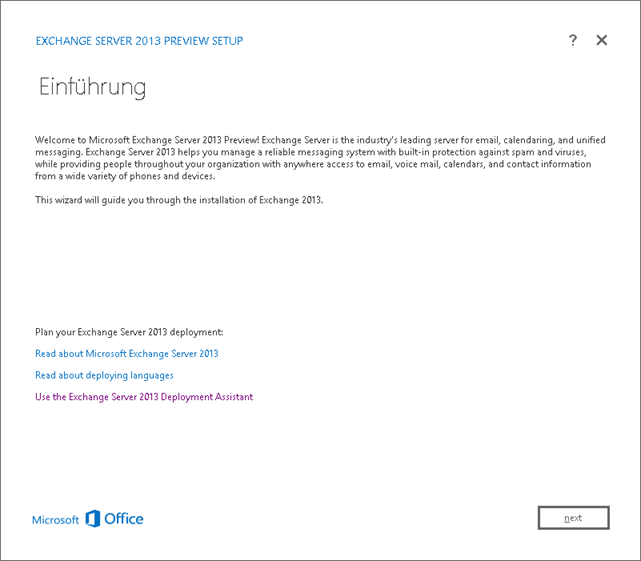
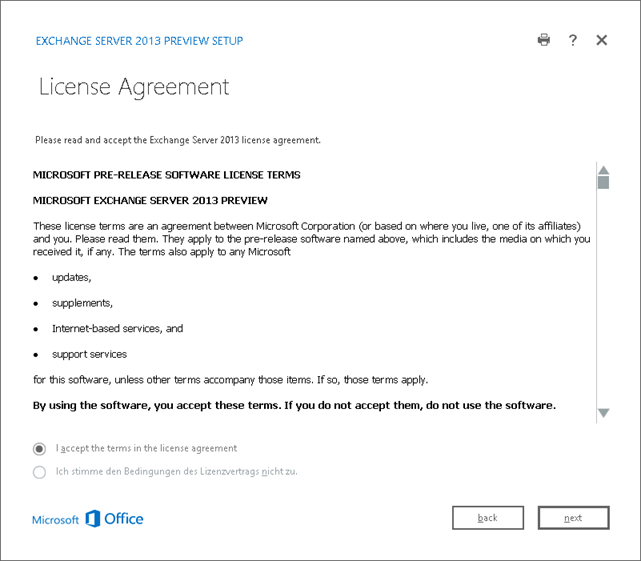
The first dialogs are self-explanatory. Click on "Next" a few times and off you go. In the "Server Role Selection" it is noticeable that there is no Hub Transport role here, only Mailbox and Client Access.
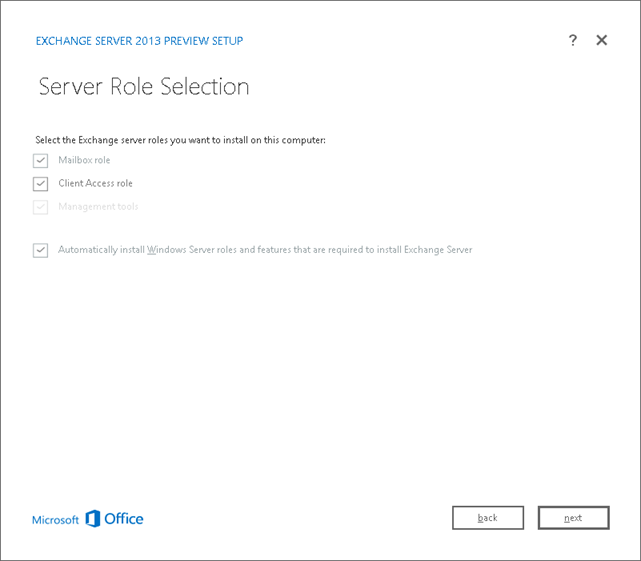
As with Exchange 2010, we are asked for the organization name
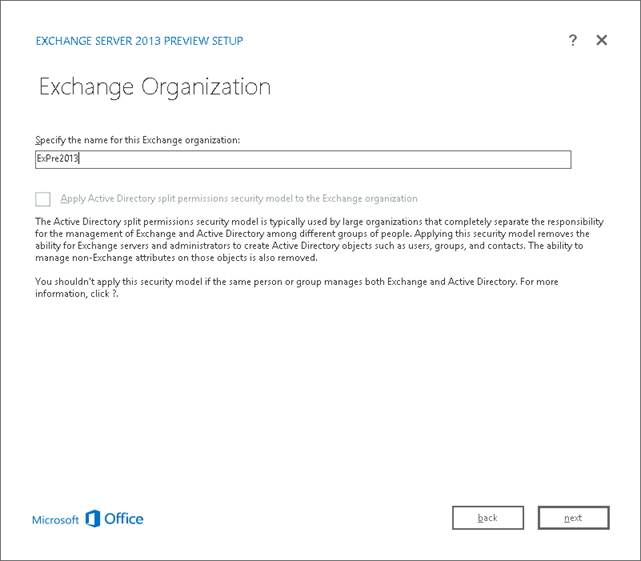
Here is the first new feature: Integrated malware protection
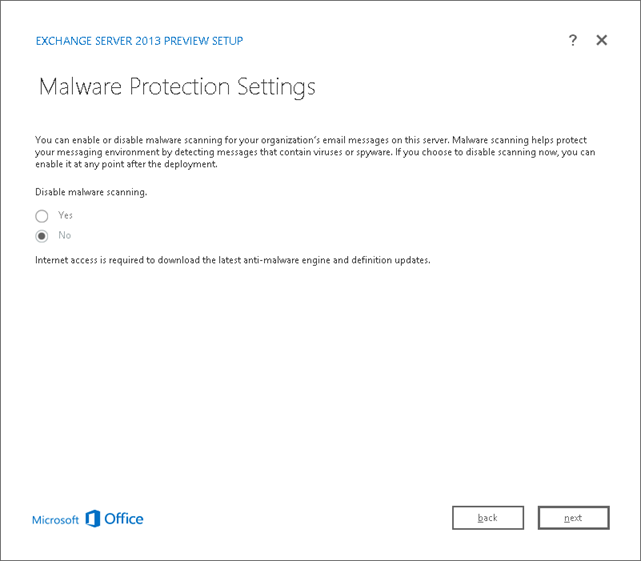
The next dialog is the same as for Exchange 2010, here the external access name is defined

Then click on "Next" again and the installation will start. The setup routine will also update the AD schema directly, as indicated by the warning.
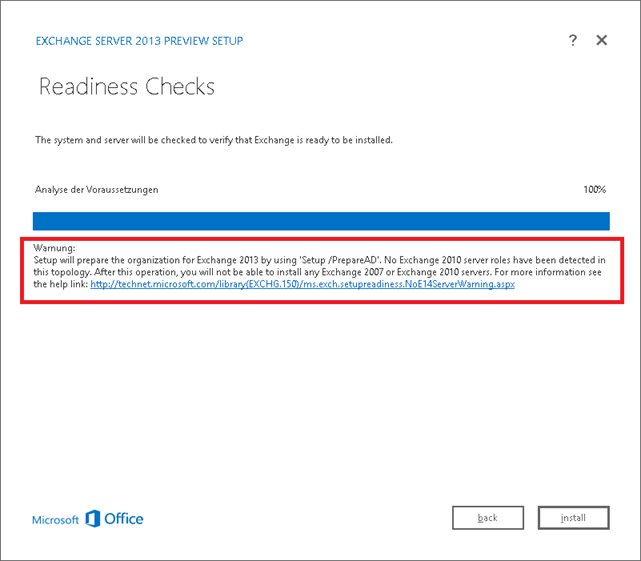
No problem so far J After approx. 45 minutes the setup is complete
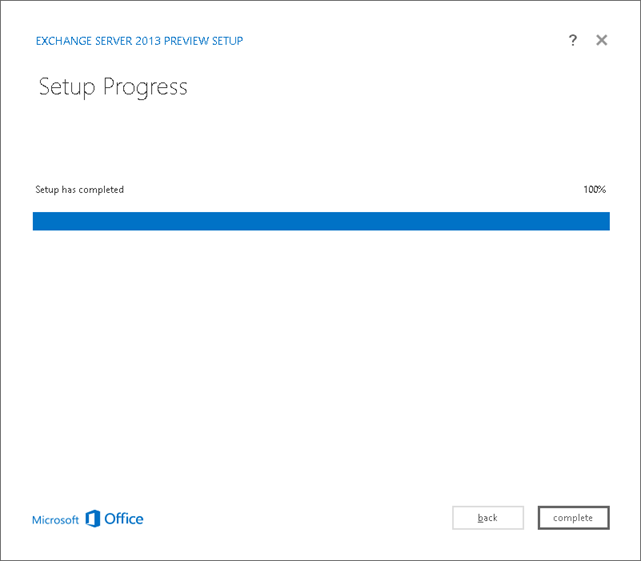
Let's continue with the basic configuration. There will be a new article on this this evening.
Bei der Vorbereitung des Servers mit den Serverrollen fehlt in der PS-Anweisung Install-WindowsFeature noch RSAT-Clustering-CmdInterface..
Wenn man das nicht mitinstallieren lässt, weigert sich die Exchange-Installation zu starten.
bei einem member Server bin ich etwas irritiert wegen diesem Connectionpoint im ad. Ich kannte den Gag bisher nur vom Exchange auf nem dc Aufgesetzt.
Ich bin mir immer noch nicht sicher was gemeint ist, aber es ist Best Practise den Exchange Server auf einem Member Server zu installieren und nicht auf einem DC.
Hallo Frank, kann ich denn überhaupt, wenn der Exchange als Memberserver läuft, den Outlookclienten anbinden ?
Hi Oliver,
ich verstehe nicht ganz was du meinst. Der Exchange Server läuft auf einem Member Server, also auf einem Server der Mitglied des Active Directory ist. Ich nehme an du meinst Outlook, warum sollte sich das nicht anbinden lassen?
Gruß, Frank
Hallo Frank,
danke für die informative „Einführung“.
Was mir als Ergänzung ein/aufgefallen ist, brauchts das Filterpack 2010 noch/überhaupt.
Habe an einem Platz gelesen es gibt ein Filterpack 2013 und woanders es braucht nicht installiert zu werden.
Schöne Grüße aus dem Breisgau
Jörg
You actually make it seem really easy together with your
presentation however I in finding this matter to be really something that I believe I might by no means
understand. It sort of feels too complicated
and extremely wide for me. I’m having a look forward in your next publish,
I will attempt to get the hold of it!
I found youtube video about installing it
https://www.youtube.com/watch?v=HJopQrptNiE
Hallo
Gibt es eine Anleitung wie man einen Migration von einem Exchange 2013 auf einen andern Exchange 2013 macht?