Nobert has pointed out to me that Microsoft has the Requirements for the installation has updated Exchange Server 2019 and 2016. The Windows Message Queuing (MSMQ) feature is no longer required and can be uninstalled from the Exchange servers.
The two Windows features "Message Queuing (MSMQ) Activation" and "Message Queuing" are installed with the automatic installation of the required Windows Server roles during the installation of Exchange Server:
Get-WindowsFeature NET-WCF-MSMQ-Activation45,MSMQ
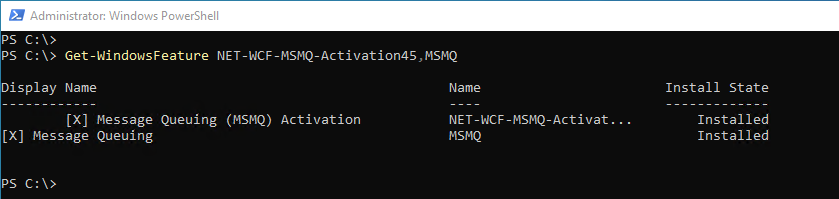
Even if the Exchange Server according to my instructions are installed, the two Windows features are installed, even if they were not explicitly selected for installation via PowerShell.
The two Windows features can be uninstalled with the following command:
Remove-WindowsFeature NET-WCF-MSMQ-Activation45,MSMQ
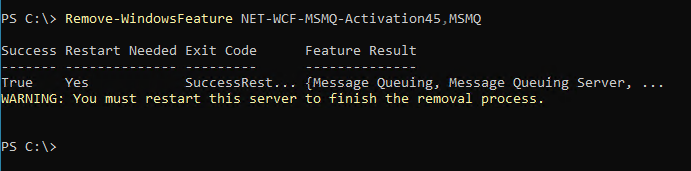
After uninstalling the two features, the server must be restarted. I recommend uninstalling both features, as security vulnerabilities can also be hidden in any additional Windows feature, here is a good example from April 2023:
Before uninstalling, however, you should check whether MSMQ is not required by other software on the Exchange Server. When installing new Exchange Servers, the two features are currently still installed automatically as prerequisites if the option "Automatically install Windows Server roles and features that are required to install Exchange Server" is selected:
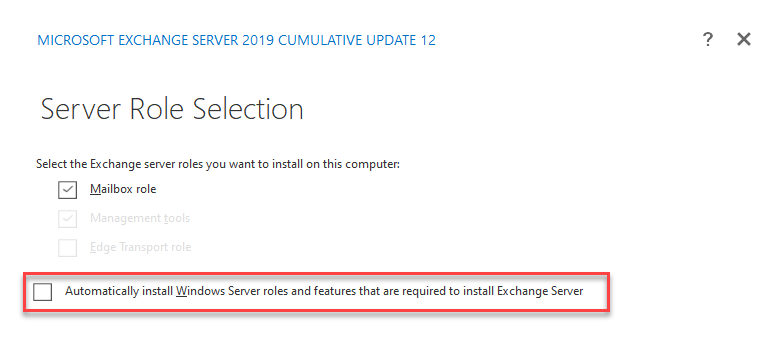
This can also be the case when installing CUs or if an unattended installation is carried out with the "/InstallWindowsComponents" switch. You should therefore check whether the MSMQ has been reinstalled after installing new Exchange servers or CUs.
I did not experience any problems after uninstalling the two features in an Exchange 219 DAG. If you have any problems, please let me know in the comments.
Many thanks to Norbert for the tip!
Hallo,
nach dem ich den Message Queuing (MSMQ) Service deinstalliert habe, bekomme ich auf meinem Server (2012 R2) die Fehlermeldung, dass der Servie „NetMsmqActivator“ nicht gestaret werden kann, weil er wohl von dem MSMQ Service abhängig war. Meine Frage, ist dieser Service für Exchange von bedeutung?
Vielen Dank!
MSMQ sollte nicht deinstalliert werden, wenn GFI MailEssntials im Einsatz ist. Sonst starten alle GFI Dienste nach dem nächsten Serverneustart nicht mehr.
Bei folgender Fehlermeldung:
remove-windowsfeature : The request to add or remove features on the specified server failed.
Removal of one or more roles, role services, or features failed.
The referenced assembly could not be found. Error: 0x80073701
Könnte folgendes helfen:
0)
Backup erstellen :-)
1)
Superseeded Updates aufräumen:
Dism.exe /online /Cleanup-Image /StartComponentCleanup /ResetBase
2)
Logfile C:\Windows\Logs\CBS\CBS.log öffnen
Solche Einträge suchen:
Error CSI 00000009 (F) STATUS_SXS_ASSEMBLY_MISSING #19764# from CCSDirectTransaction::OperateEnding at index 0 of 1 operations, disposition 2[gle=0xd015000c]
2023-07-12 11:22:13, Error CSI 0000000a (F) HRESULT_FROM_WIN32(ERROR_SXS_ASSEMBLY_MISSING) #19606# from Windows::ServicingAPI::CCSITransaction::ICSITransaction_PinDeployment(Flags = 0, a = 5048dc34bb92af1c7d6eaf12aeb8d2f8, version 10.0.17763.1282, arch amd64, nonSxS, pkt {l:8 b:31bf3856ad364e35}, cb = (null), s = (null), rid = ‚Package_3708_for_KB4592440~31bf3856ad364e35~amd64~~10.0.1.6.4592440-6717_neutral‘, rah = (null), manpath = (null), catpath = (null), ed = 0, disp = 0)[gle=0x80073701]
Paketnamen merken. In dem Fall: Package_3708_for_KB4592440~31bf3856ad364e35~amd64~~10.0.1.6.4592440-6717_neutral
Paket unter HKEY_LOCAL_MACHINE\SOFTWARE\Microsoft\Windows\CurrentVersion\Component Based Servicing\Packages suchen
ACL des Key anpassen und Wert CurrentState von 50 auf 0 setzen
3) Uninstall erneut versuchen
Sehr guter Hinweis. Dankeschön!
Hat problemlos auf unserem Exchange 2019 mit CU13 funktioniert.