The new Exchange Server version is expected this year. It makes sense to familiarize yourself with the Migration of the existing Exchange 2016 server to Exchange SE, because the time window for migration is short. However, this is not a problem if you prepare in good time.
This article is about the migration from Exchange Server 2016 to Exchange Server 2019 CU15. Exchange 2019 CU15 already has the same code base as Exchange Server SE RTM and can be easily upgraded via Inplace Upgrade when Exchange SE is released.
The surroundings
I have prepared a small test environment consisting of three servers. Here is a small graphic to illustrate this:
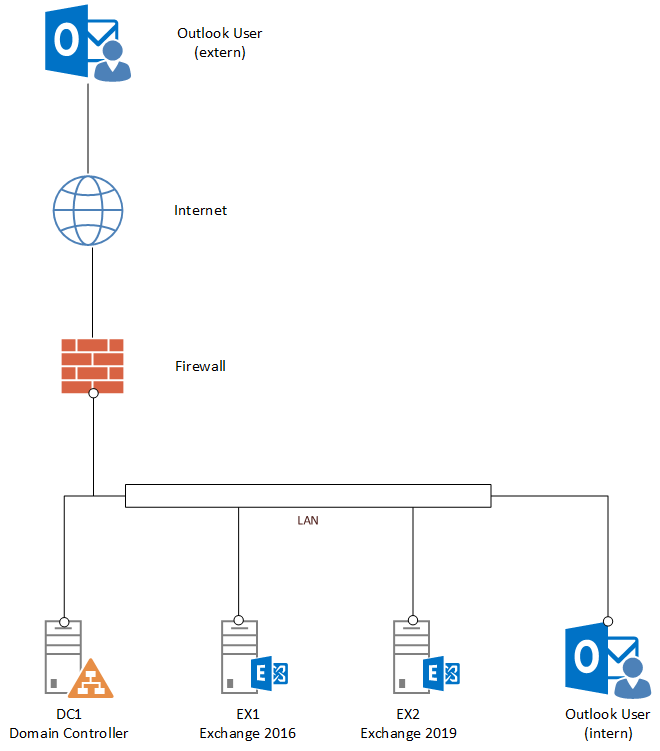
DC1 is the domain controller for the Active Directory domain frankysweblab.de. EX1 is a Windows 2016 server with Exchange Server 2016 CU23 and SU21 installed. The EX2 server was installed with Windows Server 2025 and has so far only been configured as a member of the Active Directory. EX2 will later become the Exchange 2019 server, which can be easily upgraded with the Inplace Upgrade when Exchange Server SE becomes available.
The firewall forwards ports 25 (smtp) and 443 (https) to the EX1 server via port forward. The internal and external Outlook users connect via MAPIoverHTTP. The following URLs are configured as access points for Exchange 2016:
- outlook.frankysweblab.de for all web services, OWA, SMTP, POP3 and IMAP.
- autodiscover.frankysweblab.de for Autodiscover
In this case, the certificate comes from an internal certification authority and contains the two names specified above:
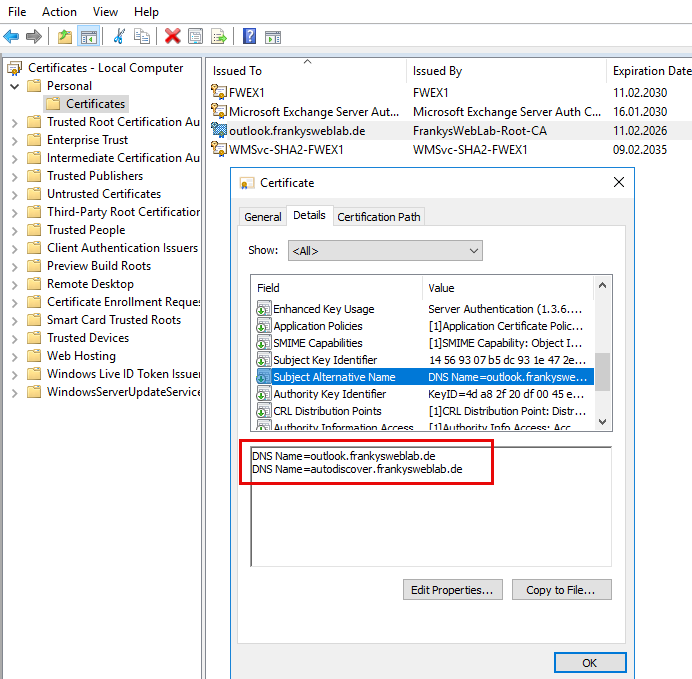
The configured names are also retained for Exchange 2019. The DNS Host-A entries for outlook.frankysweblab.de and autodiscover.frankysweblab.de are entered in the internal DNS (domain controller) and at the hoster of the public DNS zone. This is therefore a classic split brain DNS.
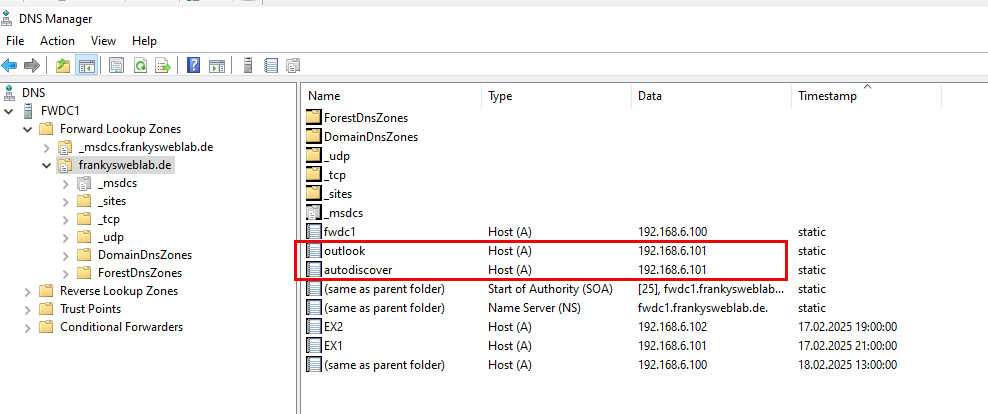
Preparation Exchange Server 2016
To ensure that the migration runs as smoothly as possible, it is important that the Exchange 2016 server is provided with the latest updates. In addition to the latest Exchange 2016 updates, all available Windows updates should of course also be installed.
The latest Exchange updates can be found here:
After all updates have been installed, it is essential to run the Exchange Health Checker. The Exchange Health Checker lists common configuration problems as well as vulnerabilities.
The Exchange Health Checker is executed on the Exchange 2016 server in an administrative Exchange Management Shell with the following commands:
.\HealthChecker.ps1
.\HealthChecker.ps1 -BuildHtmlServersReport
Exchange Health Checker then generates a report in HTML format, which in the best case should not contain any red dots. In particular, the "Vulnerability Detected" item should not contain any vulnerabilities:
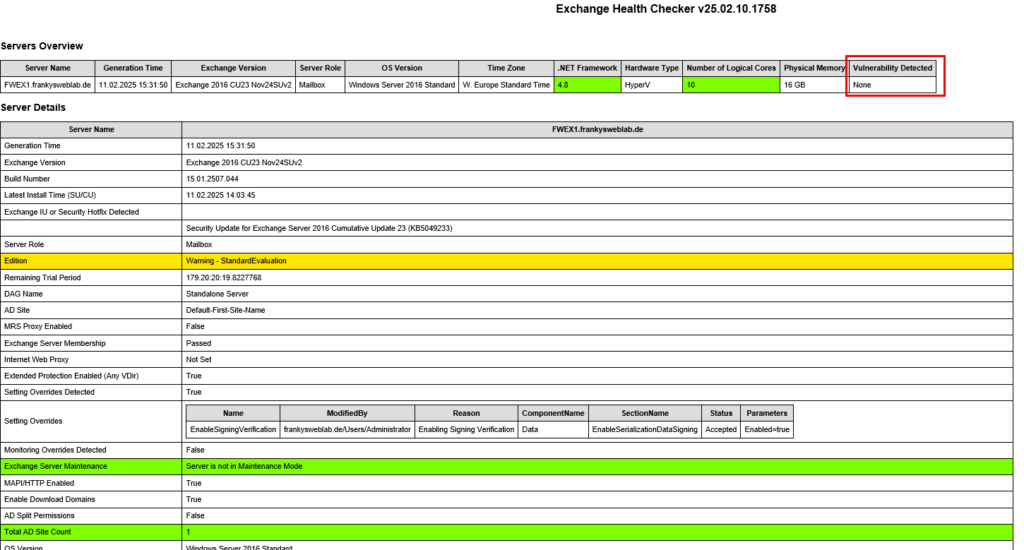
A report that is as clean as possible makes migration much easier, as this also means that security features such as Extended Protection are already activated. This means that there are no difficulties during migration due to configuration errors.
If the Health Checker report contains points such as vulnerabilities, expired certificates or other critical errors, then these points should definitely be fixed and tested before the Exchange 2019 installation. It is much easier to fix the errors now if there is only one Exchange version instead of having to search for the problems in two environments later. It is therefore worth investing a little more time in analyzing the Health Checker report, which may save a lot of work.
The Extended Protection security feature is particularly important, and is now used in the Standard installation activated. Extended Protection must therefore be activated or deactivated on all servers. Mixed operation leads to problems, so the recommendation is to enable Extended Protection on all servers. to activate.
There is also a script here that can activate some settings including Extended Protection:
Nächste Schritte
The next step is the installation of Exchange Server 2019 CU15 on Windows Server 2025. The installation will be described in the next article. As soon as the article is finished, I will link it here to make it easier to find. The second part of the article will then deal with the configuration of Exchange 2019.
Update 24.02.2025: Here is the installation from Exchange Server 2019 CU15 to Windows Server 2025. As already mentioned, the next part of the article deals with configuration and migration.

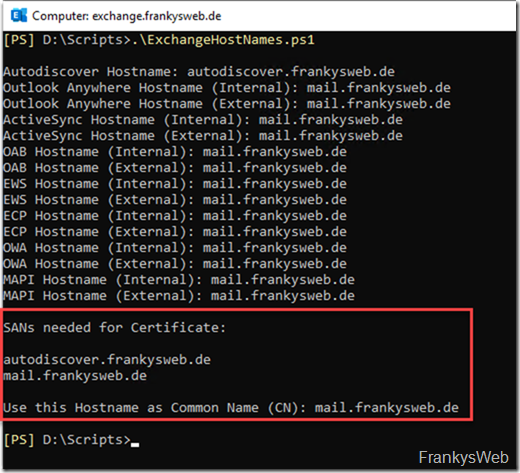
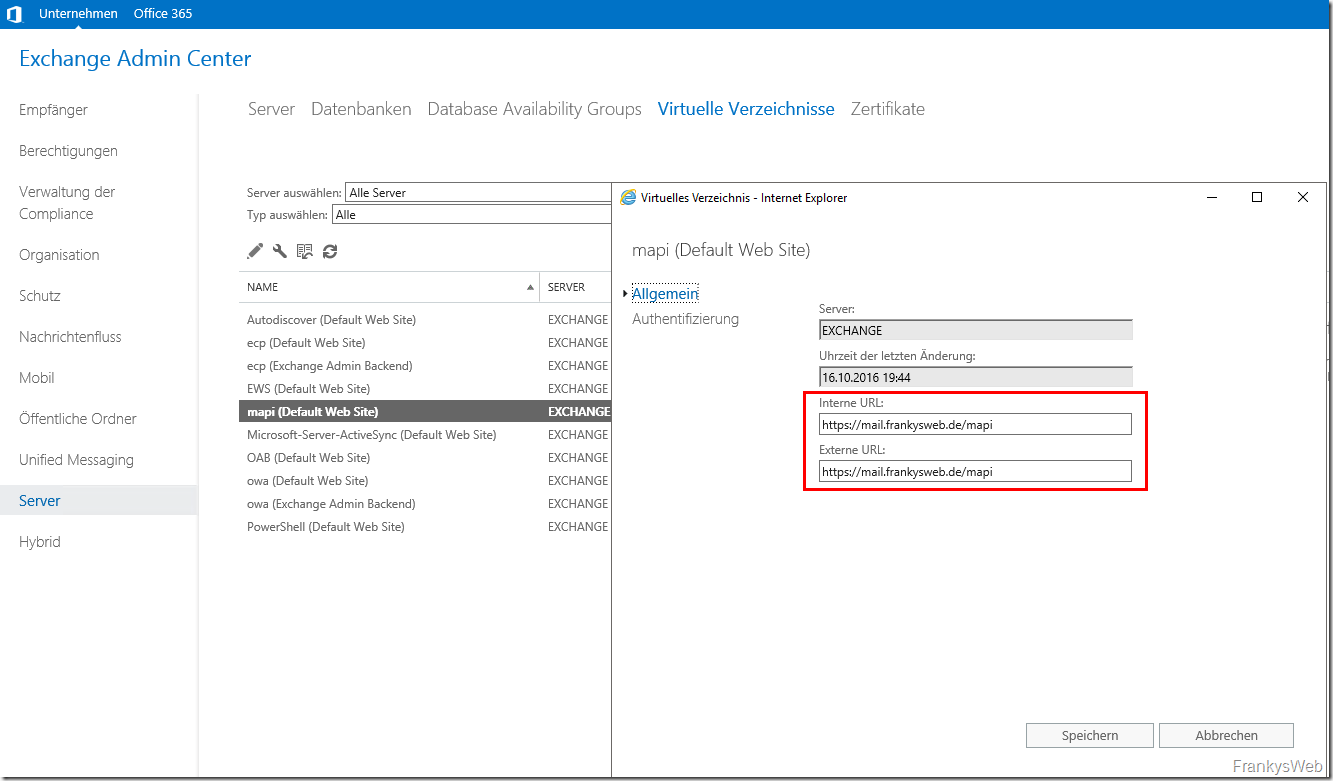
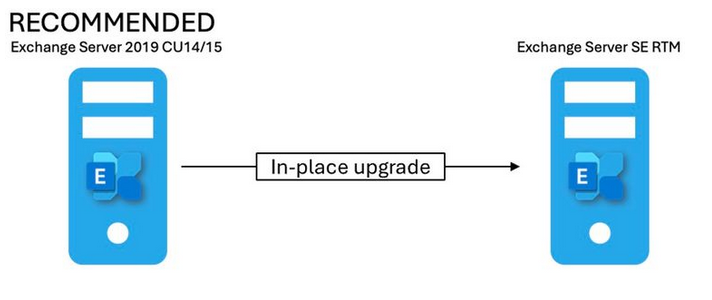
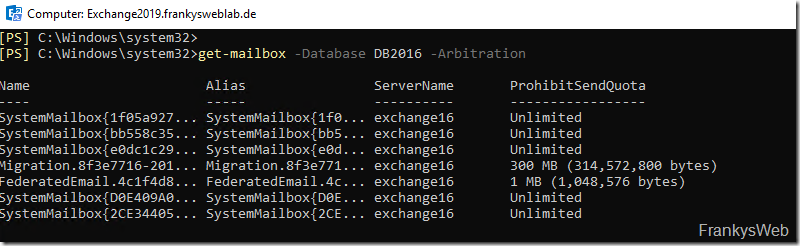
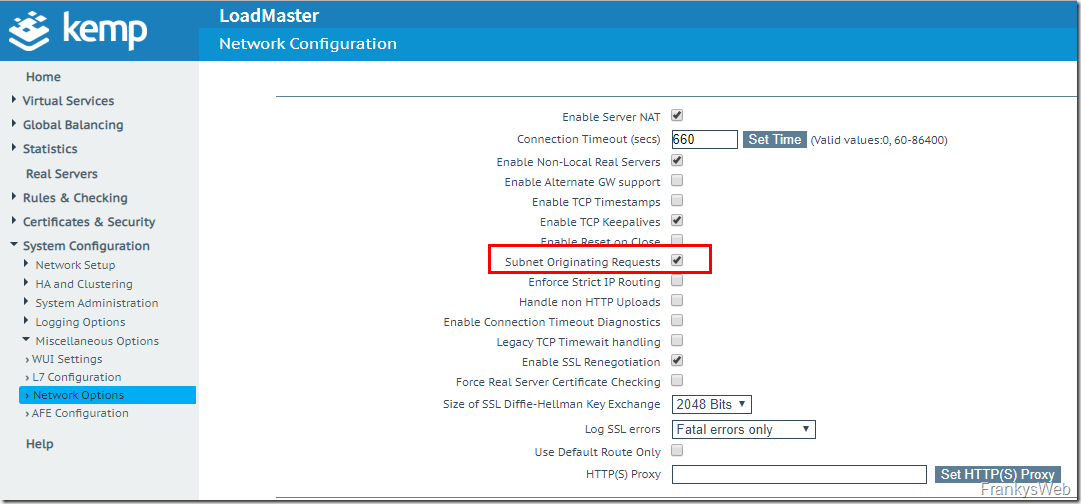
Was mache ich wenn ich einen Exchange 2016 Server on Prem in einer O365 Hybridstellung betreibe. Die Migration zu O365 ist bereits abgeschlossen und der Server fungiert eig. nur noch als Relay. Wie bekomme ich den Exchange on Prem weg? Muss ich dann eine Migration auf Exchange 2019 durchführen um Zugang zu den erweiterten Verwaltungstools zu bekommen?
Hi und frage: Muss ich noch von EX2016 auf EX2019 migrieren, wenn ich zu Exchange Online will?
Danke und Gruß,
Micha
Nein.
Was mache ich wenn ich einen Exchange 2016 Server on Prem in einer O365 Hybridstellung betreibe. Die Migration zu O365 ist bereits abgeschlossen und der Server fungiert eig. nur noch als Relay. Wie bekomme ich den Exchange on Prem weg? Muss ich dann eine Migration auf Exchange 2019 durchführen um Zugang zu den erweiterten Verwaltungstools zu bekommen?
Ich möchte von Exchange 2016 zeitnah auf Exchange Online umstellen. Muss ich dann überhaupt noch auf Exchange 2019 aktualisieren?
Immer noch nein. :)
Guten Abend,
wir sieht es eigentlich aus, wenn man von Exchange 2016 zu m365 migrieren möchte? Muss ich dann auch noch zwingend eine Migration zu ex2019 durchführen?
Danke und Gruß,
Micha
Nein.
Gibt es große Unterschiede zu deiner damaligen Anleitung (https://www.frankysweb.de/howto-migration-von-exchange-2016-zu-exchange-2019-teil-1/)?
Hallo Frank,
Kannst du bei der Migration nochmal darauf eingehen, wie es sich verhält wenn Kerberos aktiviert ist? Das ASA Konto beinhaltet ja erstmal nur den alten Exchange.
Danke!
Nächste Schritte
Der nächste Schritt ist die Installation von Exchange Server 2019 CU15 auf Windows Server 2015. Es soll Server 2025 sein!
Guten Morgen,
„auf Windows Server 2015“ ist wahrscheinlich nicht der nächste Schritt. ;)
Wie lange kann man den Exchange Server 2019 wohl noch gefahrlos betreiben?
Es gibt bestimmt viele, die nicht in MS365 gehen können oder wollen, aber noch einen Exchange Server 2016 oder einen 2019er betreiben.
Wie ist eure Einschätzung hier? Oder kommt vielleicht doch noch im August ein on Premise?
Du hast die Artikel zu Exchange SE aber schon gelesen, die hier in der letzten Zeit so rumfliegen, oder?
Exchange SE ist der neue on premise Server. SE steht für Subscription Edition. Du kannst die Lizenz also nur noch im Abo abschließen und nicht mehr einmalig kaufen.
Wie lange kann man Exchange 2019 noch betreiben? Gar nicht!
Ich würde niemals einen Exchange ohne Support betreiben. Alles andere ist grob fahrlässig. Das wichtigste beim Exchange ist immer auf dem neusten Patchlevel zu sein. Bekannte Exchange Schwachstellen werden sofort ausgenutzt.
Du kannst schon einen Exchange ohne Support betreiben, aber dann eben so, dass er nicht veröffentlicht ist. Ich betreue tatsächlich noch einen Kunden mit Exchange 2010. Selbst als ich die Veröffentlichung rausgenommen habe, bliebt er standhaft und greift nun von außerhalb via VPN darauf zu. Email kommen via Mail-Gateway (Quellbegrenzung) rein – also selbst SMTP ist nicht veröffentlicht. Habe da auch keine Lust mehr auf Diskussionen. So lange er läuft und keine Probleme macht, ist es mir mittlerweile egal…
Wichtig ist das beim Installieren eines Exchange Servers dieser im AD als Service Registriert wird und die Clients in der AD Site diesen direkt ansprechen werden und es zu Zertifikatswarnungen beim Outlook kommen wird. Deshalb nach Installation sofort in Maintenance nehmen und die Autodiscover URL setzen anschließend den Server neustarten dann kann in Ruhe konfiguriert werden.
Nur haben halt meistens die, die jetzt noch Exchange 2016 einsetzen keine Lizenzen für Exchange 2019. Somit ist eine Vorbereitung zwar möglich, aber Lizenzrechtlich nicht erlaubt. Und jetzt noch Exchange 2019 zu lizenzieren macht überhaupt keinen Sinn, außer man möchte sein Geld beim Fenster raus werfen.
Wenn du Exchange 2019 mit SA kaufst, wirfst du zwar für x Monate Geld zum Fenster raus bis zum Erscheinen von SE, aber dafür kannst du jetzt schon für 3 Jahre genau sagen was es kostet. ;) Ist ja auch was wert.
Wie kommst Du auf die 3 Jahre?
Weil du nicht mehr als 3 Jahre SA am Stück kaufen kannst afair.
Genau das, was in den nächsten Tagen/Woche bei mir ansteht, daher an dieser Stelle schon mal ein dickes DANKESCHÖN!! :-)