The CU12 for Exchange 2019 and the CU23 for Exchange 2016 allow only the management tools to be installed on a server or workstation. Especially in a hybrid organization in which all mailboxes have already been migrated to Exchange Online, the last Exchange on-Prem can now be shut down.
Before the Exchange Management Tools Setup is executed, only a few prerequisites need to be installed. Here are the Windows features that are required on Windows Server 2019 and Windows Server 2022:
Install-WindowsFeature RSAT-ADDS,Web-Metabase,Web-Mgmt-Console
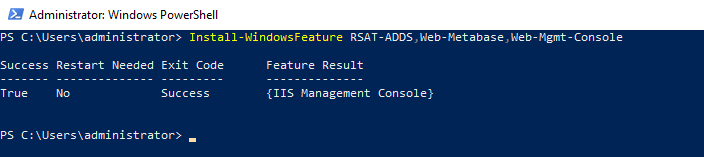
Once the prerequisites have been installed, the Exchange setup can be started:
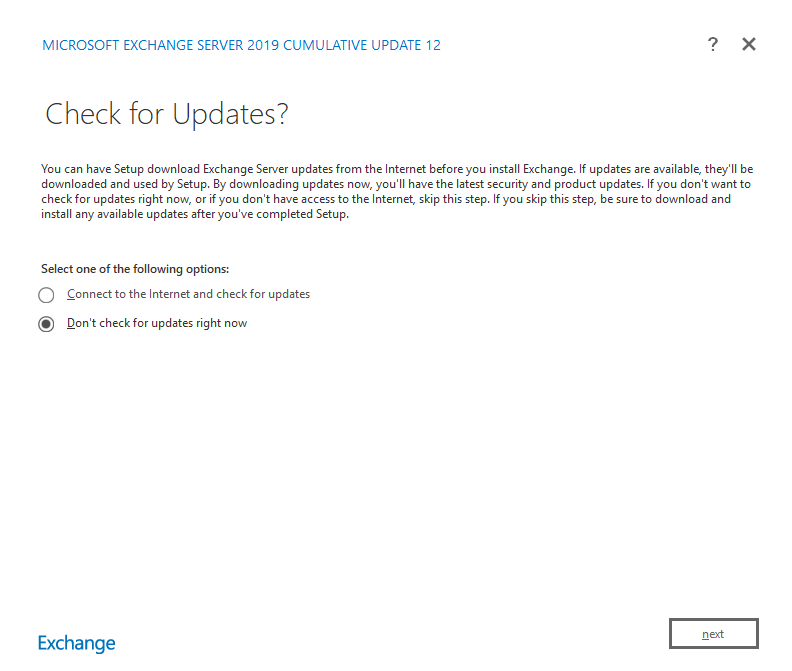
In the first dialogs of the setup, simply click on "Next":
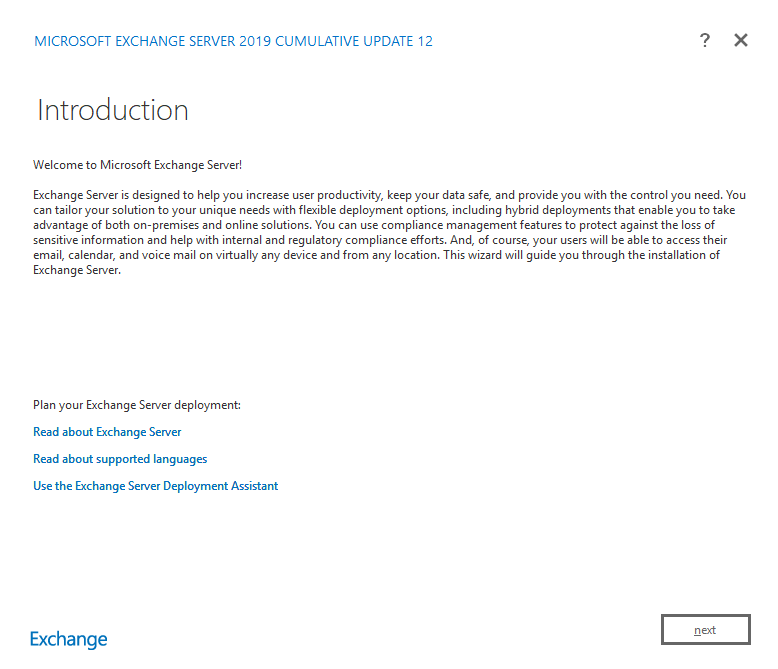
Accept license agreement and select whether telemetry data may be sent to Microsoft:
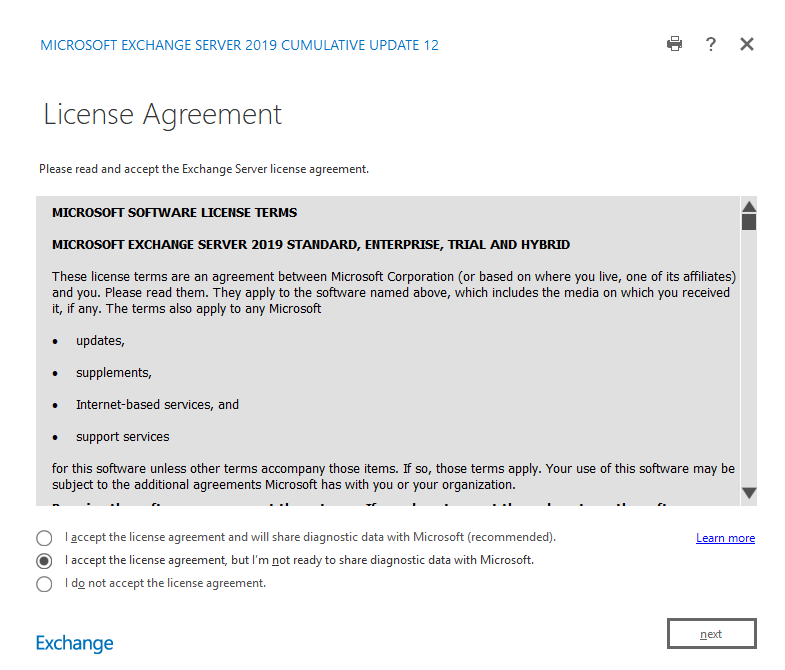
To ensure that only the administration tools are installed and not a complete Exchange Server, "Don't use recommended settings" must be selected in the next dialog:
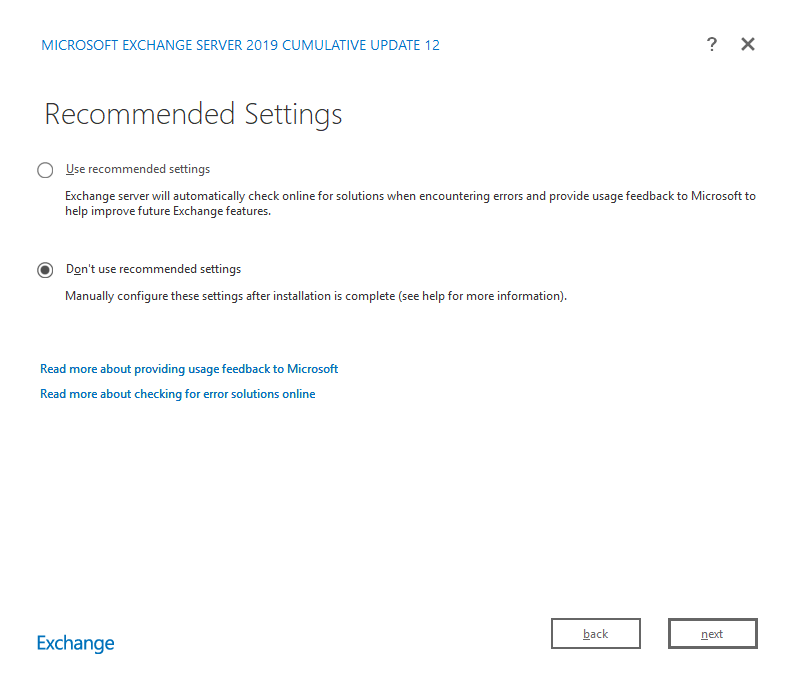
Only the administration tools can now be selected in the "Server Role Selection" dialog:
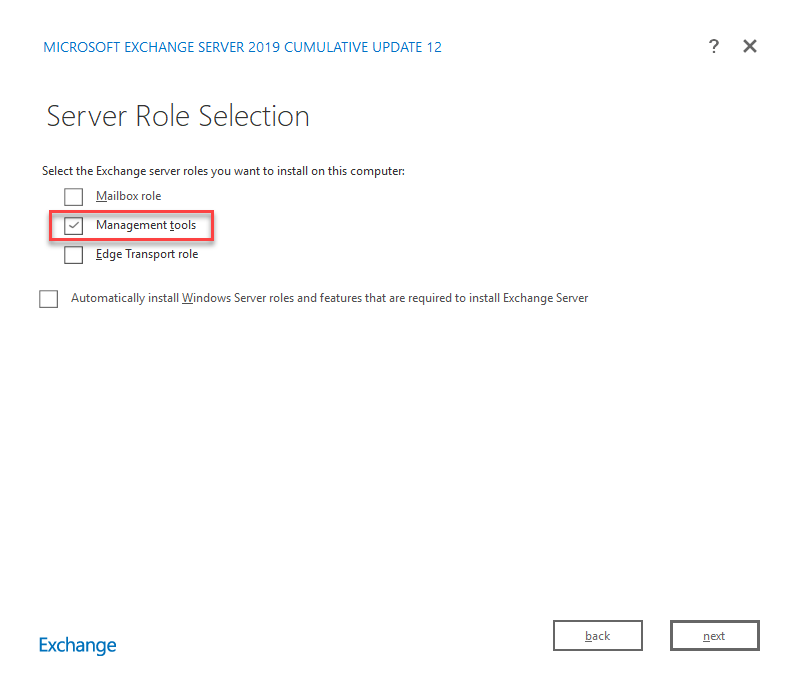
If desired, the installation path can be customized; for a complete Exchange installation, it is advisable to place the path on a separate partition. However, this is not necessary for the administration tools:
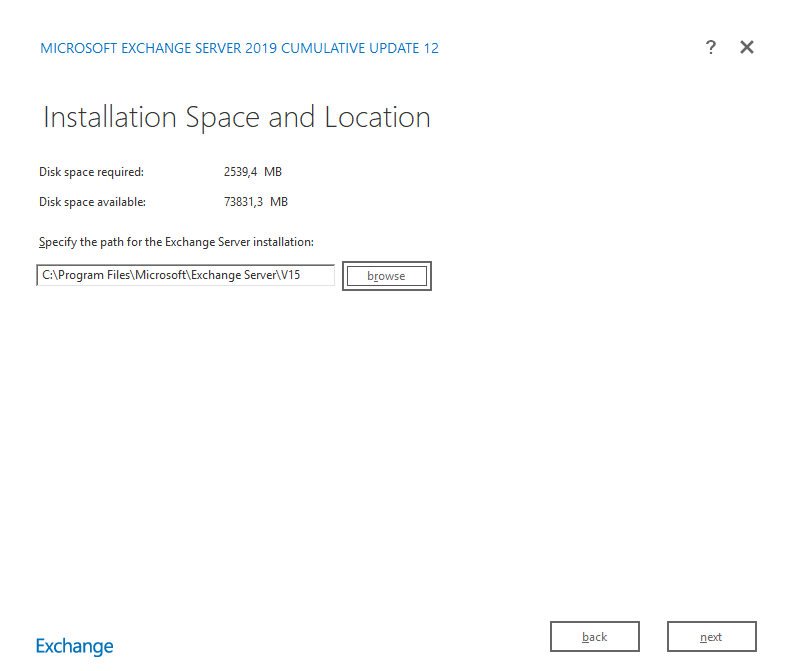
If the Active Directory does not yet have the current CU12 schema, Setup will update the schema. To do this, the user must be a member of the AD group "Schema Admins":
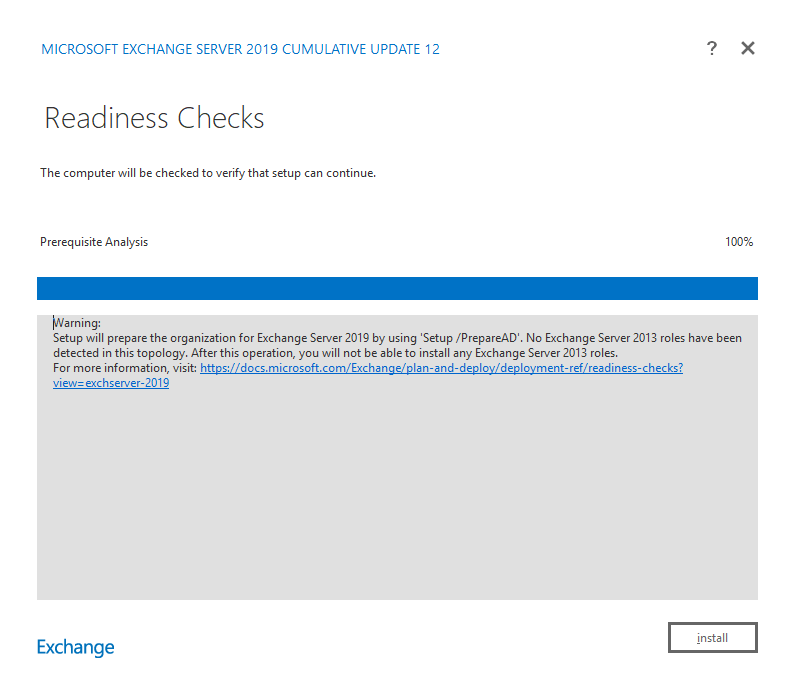
Setup now installs the Exchange administration tools:
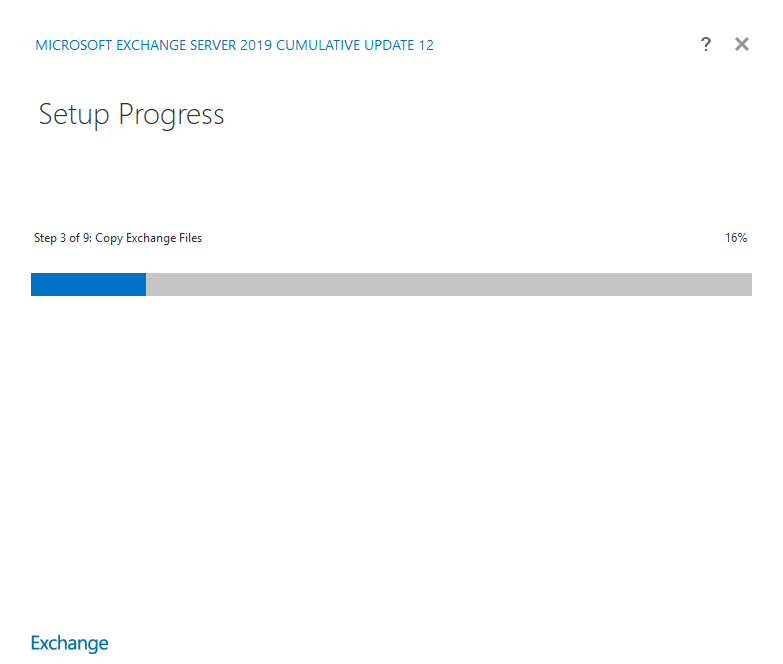
Once the setup is complete, the Exchange Management Shell is available on the server.
Wimportant: The management tools are only the Exchange Management Shell (i.e. the PowerShell CMDLets), not the Exchange Admin Center which can be accessed via browser. So if you want to shut down the last "Management Exchange Server" in a hybrid organization, you will have to use the PowerShell to manage the Exchange Online mailboxes in the future. Uninstalling the Management Exchange Server is not supported, only shutting down the server. If you are planning to shut down the last Exchange Server, you will need to carry out further steps after installing the management tools. Instructions can be found here:
After shutting down the last Exchange Server, the Exchange Management Shell cannot be started directly from the Start menu because the shell tries to connect to the Exchange Server:
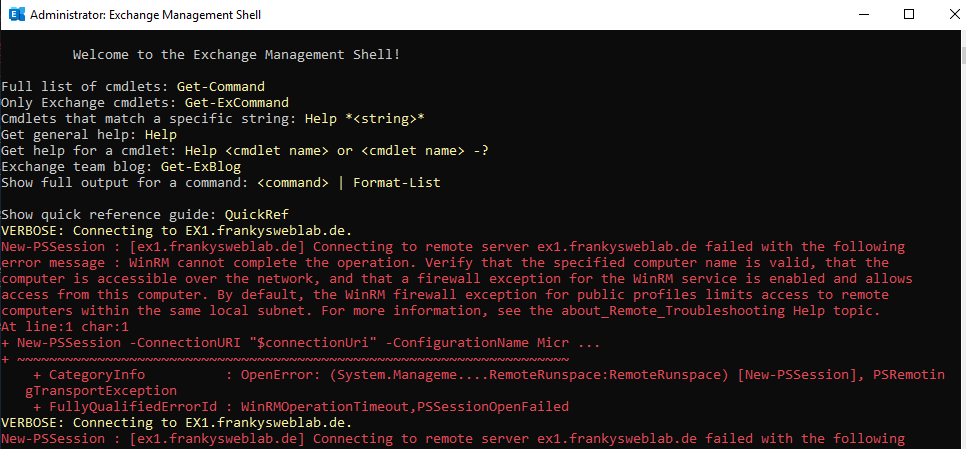
Instead, the shell can be started in a PowerShell with admin authorizations as follows:
Add-PSSnapin *RecipientManagement
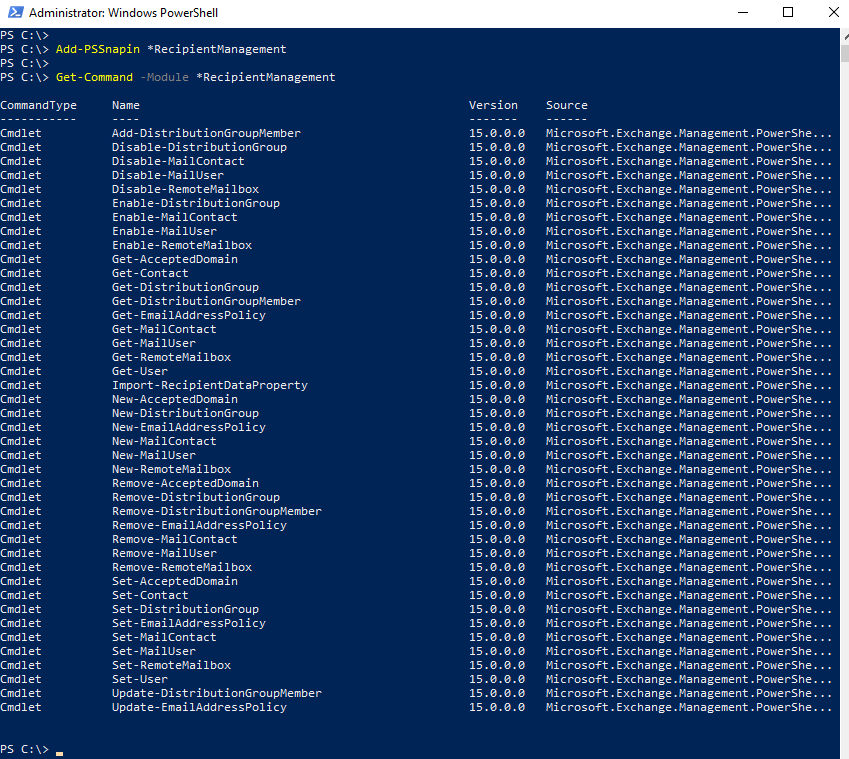
Hallo,
wir haben derzeit die Version Exchange 2016 CU22 laufen. Ich werde die heute auf 2016 CU23 upgraden.
Anschließend will ich das 2019 CU12 Schema-Update durchführen, um die Verwaltungstools auf einem domain-joined device zu ermöglichen.
Bzgl Schema Update:
Muss dafür im Azure AD Connect das Schema aktualisiert werden?
VG
Hallo Zusammen,
man kann die Exchange 2019 CU12 Verwaltungstools ja auch schon installieren solange noch ein Exchange 2013 Hybrid in der Umgebung existiert ( sozusagen als Vorbereitung für den Shutdown ) – Das Setup.exe /prepare AD dürfte ja keine Auswirkungen haben solange ich an den 2013er Rollen ( oder auch einen 2016er ) nichts mehr ändern möchte ?
Hallo, Das hier habe ich gefunden:
Hinweis
Wenn Sie die aktualisierten Exchange-Verwaltungstools in einer Umgebung mit nur Exchange 2013 und/oder Exchange 2016 installieren, wird die Exchange-Organisation auf Exchange Server 2019 aktualisiert und ein AD-Schemaupdate ausgeführt. Wenn Sie über eine große AD-Bereitstellung verfügen oder ein separates Team AD verwaltet, führen Sie die folgenden Schritte aus: Vorbereiten von Active Directory und Domänen für Exchange Server, um die Schemaaktualisierung durchzuführen.
Quelle: https://learn.microsoft.com/de-de/exchange/manage-hybrid-exchange-recipients-with-management-tools
Äh… aber sobald AD-Connect aktiv ist können doch die Exchange-Eigenschaften nur noch On-Premise und nicht mehr in der Cloud geändert werden! Insofern finde ich Holgers Frage berechtigt. Was macht man in Umgebungen ohne Exchange oder wo Exchange schon längst deinstalliert wurde? Microsoft schreibt ja dazu:
Uninstalling the server removes critical information from Active Directory that breaks the ability of the management tool package to manage Exchange attributes.
Quelle:
https://docs.microsoft.com/en-us/Exchange/manage-hybrid-exchange-recipients-with-management-tools?WT.mc_id=M365-MVP-6771#important-be-aware
Also muss man zunächst auf einer eigenen VM Exchange 2019 CU12 installieren und fährt die VM dann wieder runter bevor man auf der Admin-VM nur die Management-Tools installiert?
Steve Goodmann hat in der Zwischenzeit eine GUI (ERAC) für die PowerShell Befehle geschrieben:
https://github.com/spgoodman/ExchangeRecipientAdmin
Hallo,
gemäß MS ist es ja so: „If you already removed the last Exchange server or never had one, you can access the Set-RemoteDomain and New-RemoteDomain cmdlets via the Exchange snapin. Install the Exchange Management Tools from the last Cumulative Update […] Installing the Exchange Management Tools in an environment that never had an Exchange Server will create a new Exchange organization, and it will prepare Active Directory for Exchange.“ (https://learn.microsoft.com/en-us/exchange/manage-hybrid-exchange-recipients-with-management-tools).
Heißt für mich, nur die EMT installieren reicht aus, es muss nicht erst ein vollwertiger Exchange installiert werden.
Stellt sich mir in einer Umgebung mit aktivem AADConnect aber nun eher die Frage, sollte man im AADConnect dann „Exchange Hybridbereitstellung“ anhaken oder nicht? Es wird für EMT ja auch der HybridAgent entfernt, dann bräuchte doch AADConnect den Haken auch nicht oder?
Wahrscheinlich ist das aber abhängig, ob man die Attribute syncen oder in der Cloud pflegen will: https://learn.microsoft.com/en-us/azure/active-directory/hybrid/reference-connect-sync-attributes-synchronized#exchange-online
MfG
Steve
Vielen Dank für diesen Artikel. Er bezieht sich ja auf eine bestehende onPrem Exchange Infrastruktur.
Wie sieht es bei einem neuen AD aus, wenn man mit Exchange Online startet und noch nie ein Exchange onPrem installiert war, man aber AD-Connect einsetzen möchte?
Reicht es, die Exchange Verwaltungstools zu installieren, oder muss ein vollständiger Exchange installiert werden?
Weder noch. Für die Nutzung von AD-Connect braucht man keine Exchange-Hybridbereitstellung. Die AD User und Groups können ja problemlos mit AD-Connect zu M365 synchronisiert werden. Sämtliche Exchange Verwaltung passiert dann online.
Das ist doch so nicht ganz richtig. Sobald das Objekt dirSync ist und auch in der Cloud so angezeigt wird, kommt eine Fehlermeldung in der Cloud wenn ich z.b die Email Adresse anpassen möchte. Eine solche Änderung muss dann aus OnPrem initiiert werden.
Ich habe Exhcange Cu12 onprem bereit installiert, darf ich jetzt die Verwaltungs tools installieren ?
Darfst du? :) Also können kannst du. Oder was genau meinst du?