Buttons, functions or button groups can be deactivated with the help of group policies or the registry. This small example shows how the Microsoft Store can be deactivated in Outlook.
These two components are required to deactivate certain buttons or menus:
- Office 2016 Administrative Template files (ADMX/ADML)
- Office 2016 Help Files: Office Fluent User Interface Control Identifiers
The first download contains Group Policy settings for Office 2016. The second download contains Excel files with all available buttons / groups and their IDs.
Each button in Outlook has a name and an ID. The name and ID can be found in the Excel lists of the Office 2016 help files.
The difficulty is therefore to find the correct ID. The "Store" button from this example is called "OfficeExtensionsAppStore" (outlookexplorercontrols.xlsx) and has the ID 16243:
As soon as you have found the correct IDs, you can create a new group policy.
The files from the ADMX folder of the Office 2016 Administrative Templates must be copied to the C:\Windows\PolicyDefinitions folder on a domain controller.
The option "Disable command bar buttons and menu items" can now be activated in a group policy and the corresponding IDs specified:
After the group policy has been applied, the "Store" button is grayed out. In this way, almost all Outlook functions can be switched off.
For example, you could prevent users from printing emails or attaching attachments to an email. There are certainly enough use cases.
A little tip: An Outlook in English helps immensely when searching for the respective IDs.
The settings can also be made directly in the registry. In this example, two buttons are disabled:
Windows Registry Editor Version 5.00 [HKEY_CURRENT_USER\SOFTWARE\Policies\Microsoft\office\16.0\outlook\disabledcmdbaritemslist] "TCID1"="16243" "TCID2"="16373"
The character string TCID is always incremented by one. Of course, Word, Excel, PowerPoint etc. can also be adapted in this way. Group policy templates and help files are also available for older Office versions:
- Office 2013 Help Files: Office Fluent User Interface Control Identifiers
- Office 2010 Help Files: Office Fluent User Interface Control Identifiers
- Office 2013 Administrative Template files (ADMX/ADML)
- Office 2010 Administrative Template files (ADM, ADMX/ADML)
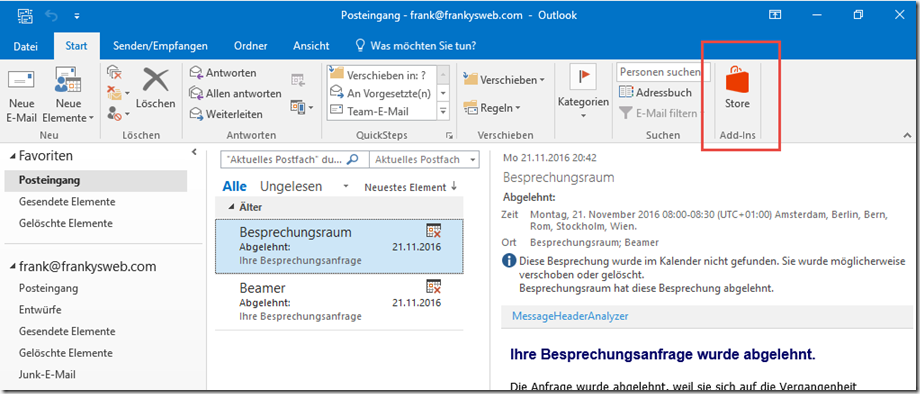
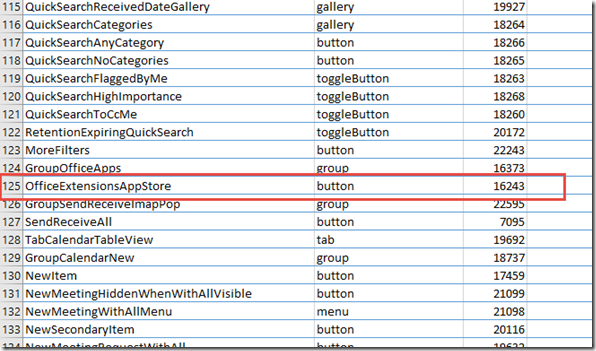
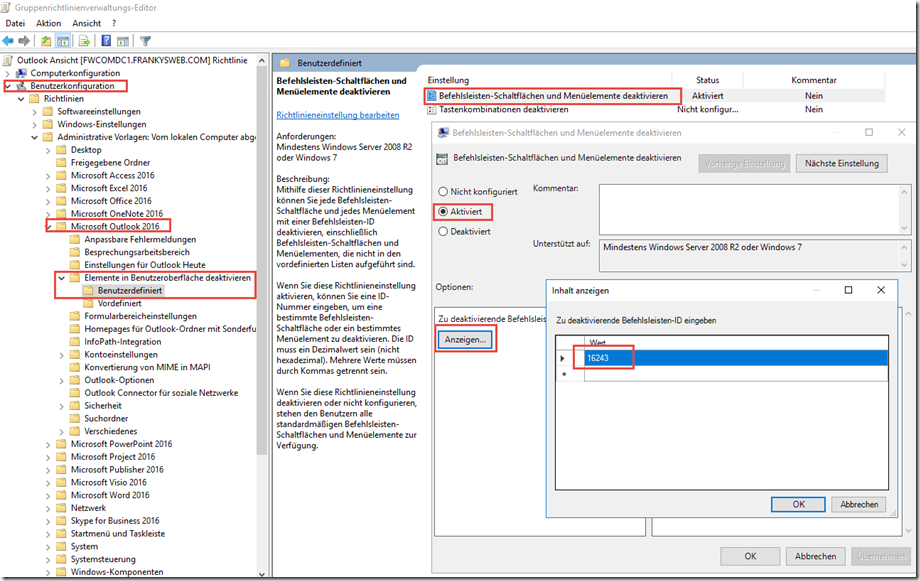
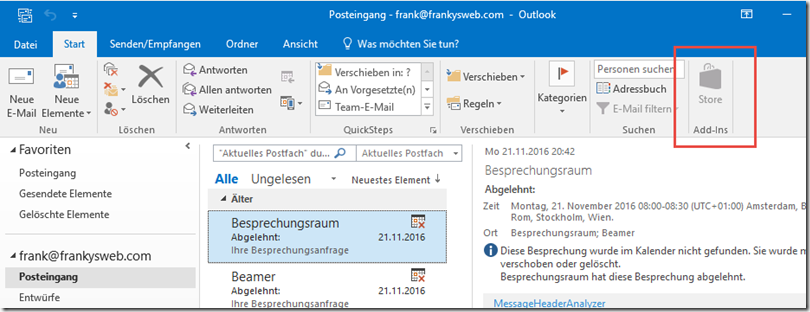
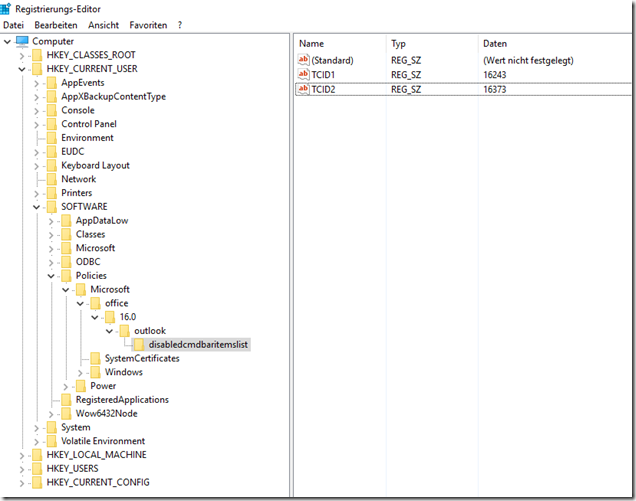
Guten Morgen,
den Artikel gibt es schon eine weile aber ich finde nichts aktuelleres. Vielleicht liest dies noch jemand und hat eine Idee und kann helfen.
Ich möchte im MS Office PowerPoint 2024 LTSC den „Aufzeichnen“ Button oben rechts entfernen.
1. Problem: ist gibt keine generelle GPO dazu.
2. der Button heißt „LaunchRecordPodium“ und es gibt keine zu findende ID in den „Office Fluent User Interface Control Identifiers“ Dateien zu finden. Weil es die auch neuer offiziell MS Office 2016 nicht gibt.
hier zwei Quellen, die mir aber nicht weiter geholfen haben:
https://learn.microsoft.com/en-us/answers/questions/5211655/how-to-remove-or-block-the-record-button-on-the-ri?page=1#answers
https://github.com/OfficeDev/office-fluent-ui-command-identifiers
vielen Dank und viele Grüße
Jakob
Hallo,
wir haben das erfolgreich genutzt um diverse Buttons auszublenden. Vielen Dank für den, wie immer, sehr hilfreichen Blog. Nun müssten wir noch das Menüband eines Dritt Anbieter Add-Ins (Easy Archiv) ausblenden. Deaktivieren kommt leider nicht in Frage, da die Funktionalität erhalten bleiben muss. Wie könnte ich davon die ID herausbekommen?
Hallo,
spät aber vielleicht hilft es ja …
habe es allerdings unter 2016 konfiguriert, funktioniert auch da.
siehe http://blog.icewolf.ch/archive/2012/05/29/disable-autoarchive-on-outlook-2010.aspx
Moin,
ich bin auf der Suche nach der ID für Datei/Info/Tools/Set Archive Folder in Outlook 2016. Ich finde die ID nicht. Warum macht M$ es einem so schwer sich zurechtzufinden?
Kennt jemand eine Sammlung wo man sowas nachlesen kann, Dinge die schon jemand gefunden hat?
Viele Grüße,
Marcus
Hallo
ich such schon länger die Befehlsleisten-ID um den Button unter
Menü Datei – Informationen – Automatische Antworten – Regeln…
deaktivieren zu können.
Nicht „automatisch Antworten“ hier kenne ich die ID (20438)
nur den Knopf in diesem Fenster
Kann mir jemand helfen?
Vielen Dank
Guten Tag,
mit Hilfe der passenden ID habe ich bei Besprechungseinladungen die Funktion „Bitte um Antwort“ unter dem Punkt Antwortoptionen entfernt. Das wird per GPO auch von den Clients übernommen, jedoch hat der Empfänger dennoch die Möglichkeit der drei Antworten.
Woran kann sowas liegen?
Danke und Grüße
Hallo, ist es auch möglich den nun ausgegrauten Store-Button per GPO zu deaktivieren?
Hi,
ein kleiner Tipp… auf ein Test-System der Englisher Language Pack für Office installieren. Dadurch ist es einfacher die Funktionen / Schalt-Flächen usw. zu finden in der Excel-Datei. Die übersetzungen bei Microsoft sind zum großenteil automatisch erstellt worden und am bestenfalls abenteuerlich… mann könnte meinen ich hätte die übersetzt ;-)